How to check all Benz key positions are used or not?
How to wipe EIS to program new key?
Here is the step-by-step guide to solve the problems above by CGDI MB Benz key programmer.
Part 1: How to check the key position is used or not?
Connect CGDI prog MB with vehicle
Select “EIS” -> “Read EIS Data” to show current EIS information
See the key status “used” or “disabled” from the EIS Key Basic Information
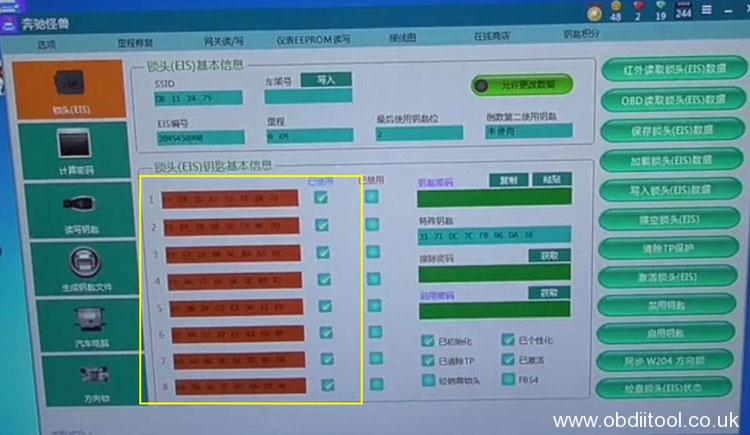
Part 2: How to wipe the EIS?
If all the key positions are used above, please wipe the EIS as below
Step 1: Collect EIS Data
Step 2: Save EIS Data
Step 3: Wipe the EIS
Step 4: Write EIS Data
In detail…
Step 1: Collect EIS Data
Click on “Compute Password”->“Copy key with key”-> “Collect Data”
Select “Other keys” and click “OK”
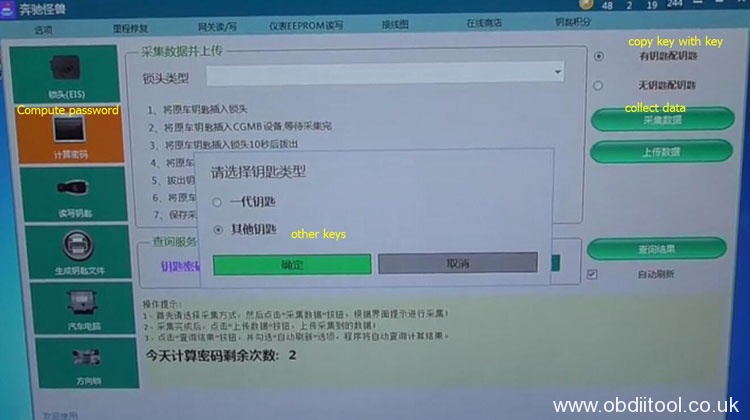
Follow the prompt to insert the original key into EIS and press “OK”


Then take out the original key from EIS and insert into CGDI Prog MB device
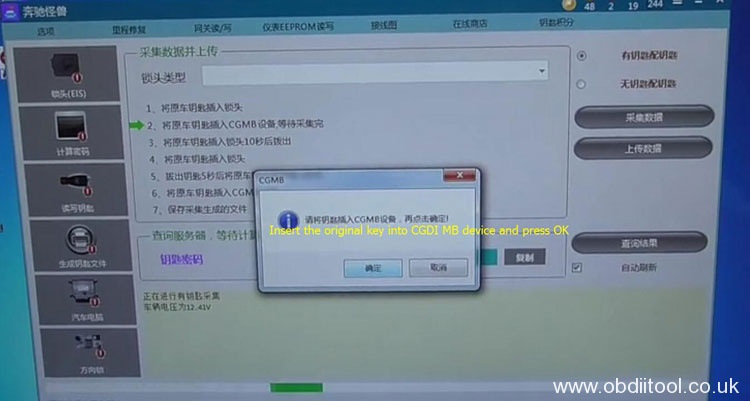

Note: Please make sure the voltage remains about 12V and keep the original key insert into CGDI MB key programmer.
When data collection progresses to 100%, a message will appear on screen “Insert the original key into EIS and press OK”

Wait for 10 seconds…
Then operate follow the prompts appear until the EIS data collected successfully
Save the data file
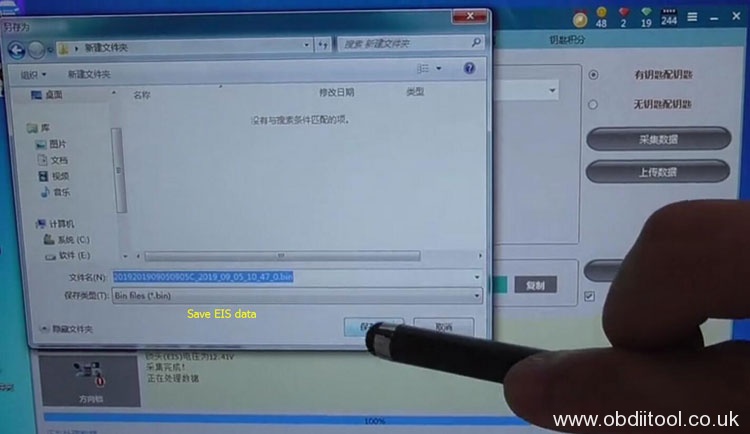
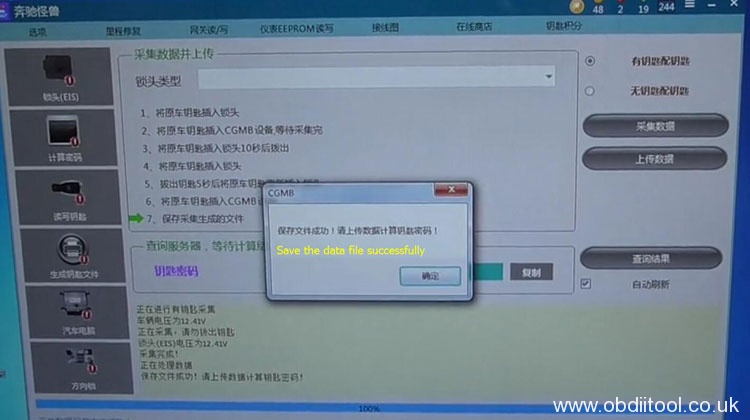
Step 2: Save EIS Data
Select “Upload data” and select the file just saved to upload

Upload data successfully
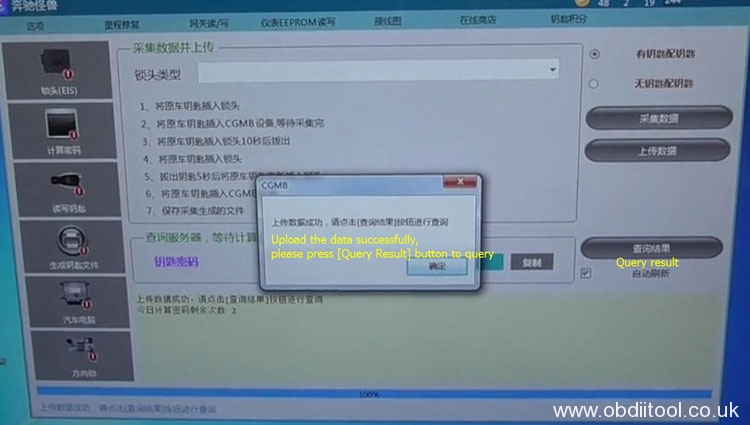
Click on “Query result” and wait for 1 minute to query
Password computing success

Then select “EIS” and “Save EIS Data”
Note: the password has been pasted in the form automatically
Save the file successfully
Step 3: Wipe the EIS
Click “Get” to erase key password
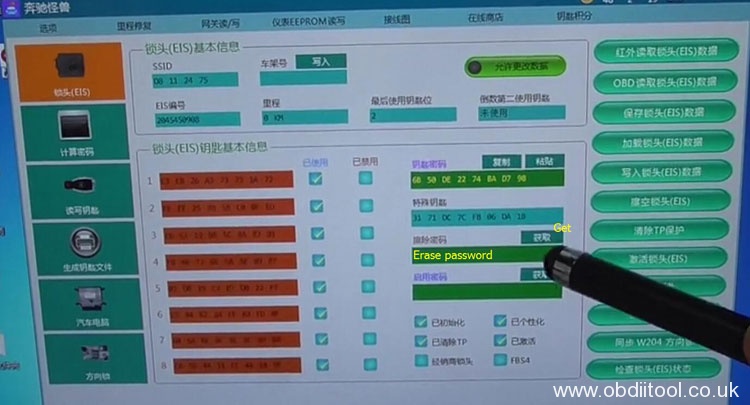
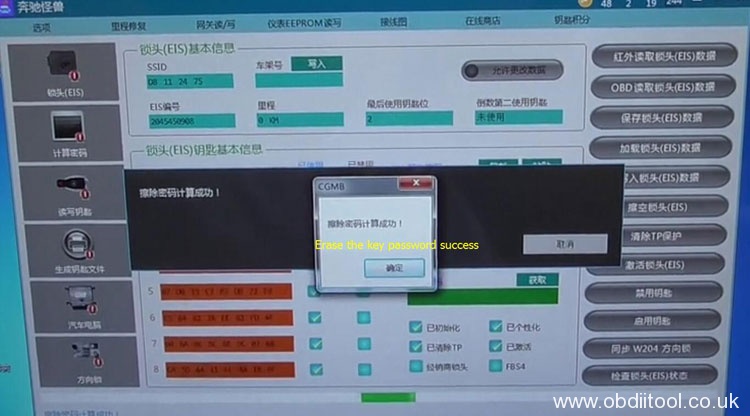
Select “Wipe the EIS” and insert the simulation key into EIS within 30 seconds

When wipe EIS successfully, take out the simulation key
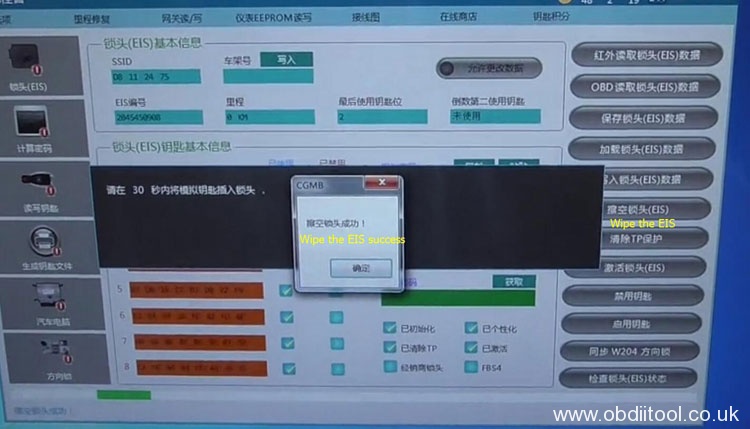
Step 4: Write EIS Data
Select “Load EIS Data” to open the EIS data with key password file just saved
Then click on “Write EIS Data”
Confirm the suggestion and insert the simulation key into EIS within 30 seconds again
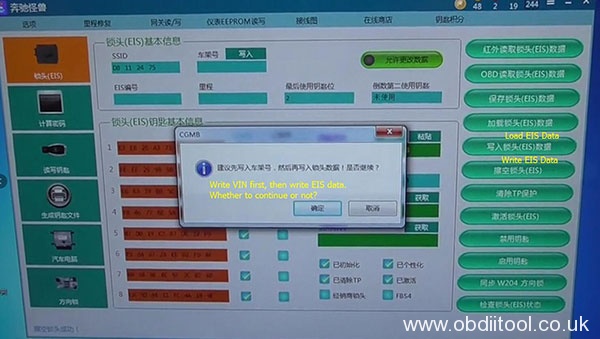
Write EIS data success
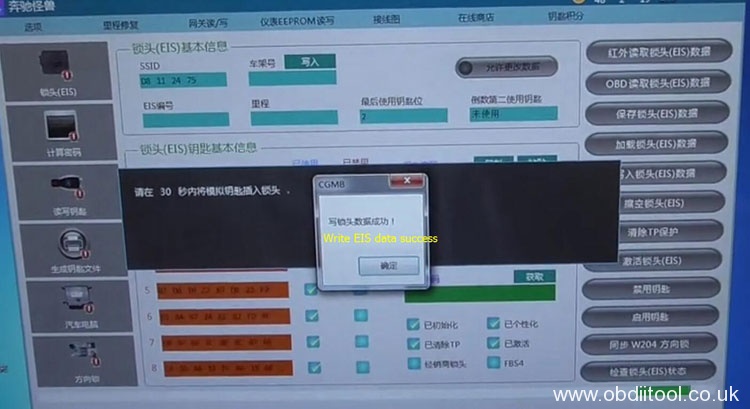
Take out the simulation key and insert the original key into EIS to learn

When learning is completed, take out the original key
Click “Read EIS Data” to check other keys are erased except the original key
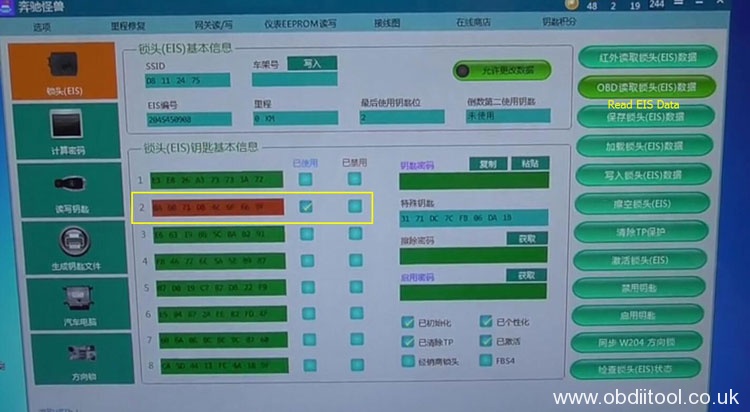
Part 3: How to program key?
Step 1: Generate Key File
When finish wipe EIS procedure, then go to “Compute Password” to copy the key password

Select “EIS” to paste the password, and save EIS Data
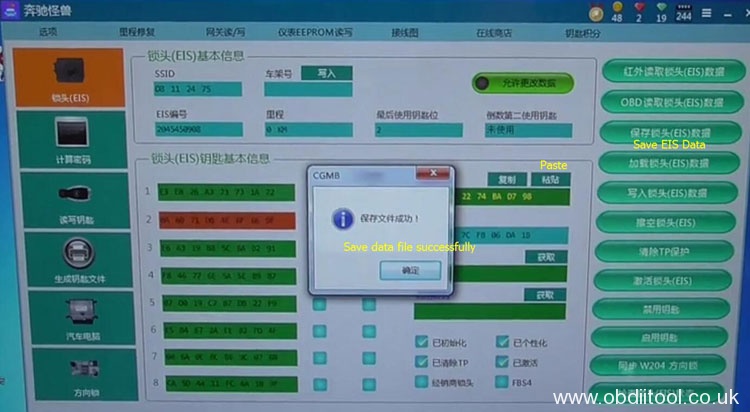
Select “Generate Key File”->“Load EIS File”
Open the EIS data files saved and click on “Generate Key File”

Step 2: Read/write the key
Insert the new key (BE key) into CGDI prog MB key programmer
Select “Read/write Key” and “Read key/Chip” to read BE key
Read success
Note: this BE key is new (no used), no need to reset
Click on “Open/ Write” to write key
Confirm the key is 51 format, then click “OK” on the prompt page

Select one 51 format file to write
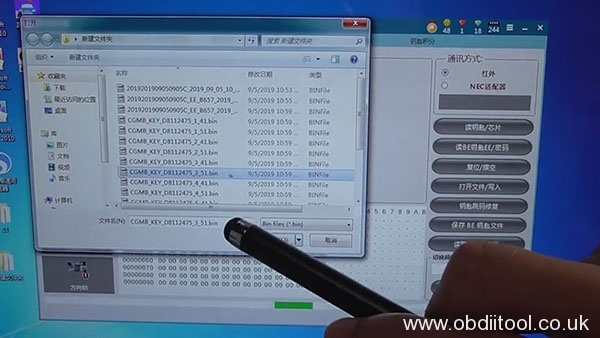
CGDI MB write key success
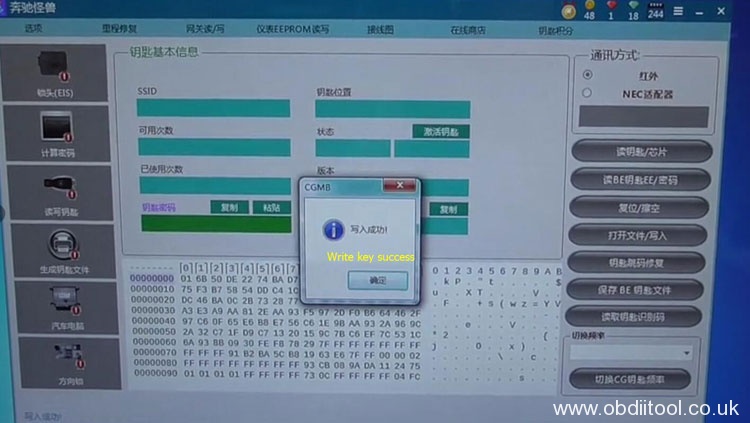
Insert the new key into EIS, works great

Select “EIS” to read EIS data again
Confirm the new key is programmed successfully
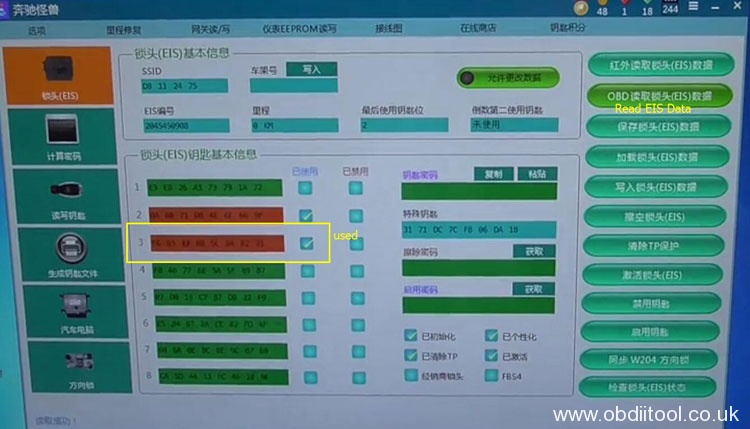
If you want to know the guide to add new keys when all keys lost by CGDI MB Benz key programmer, click here: http://blog.obdiitool.co.uk/cgdi-prog-mb-program-benz-w207-all-keys-lost/
That’s all!



