Customer Problem:
I have a foxwell nt650 elite. The default language is English, and I want to change it to French. But I cannot install and update it successfully.
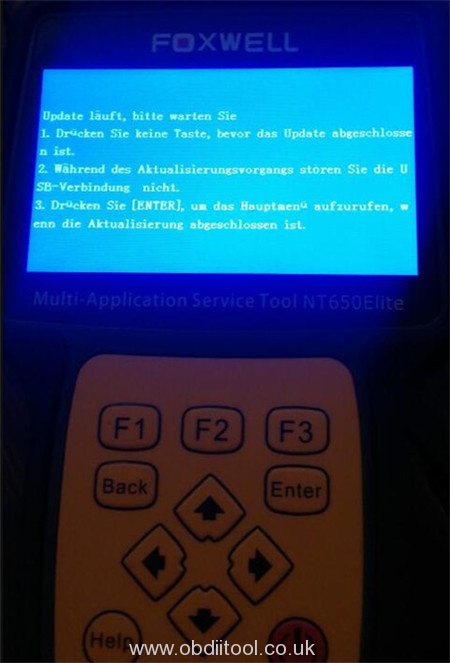
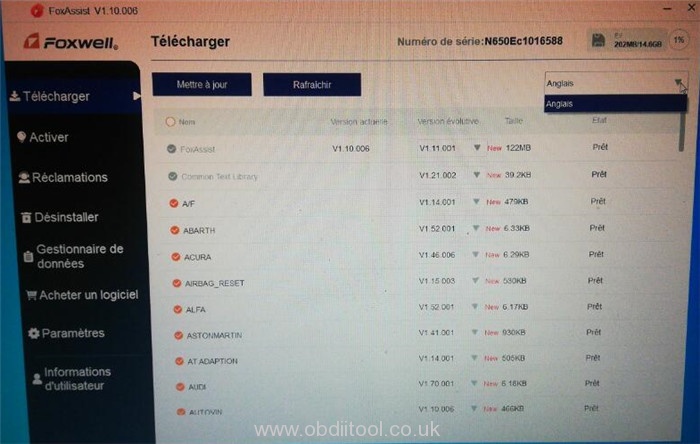
Obdiitool.co.uk engineer replied:
The possible cause is that the software is broken. Please update it again.
- Use the USB cable to connect NT650 Elite to computer, and press “Enter” button to enter upgrade mode.
The format procedure would be a little complex. Please follow the step-by-step guide as below to do.
Note: the device used is not NT650 Elite, but the guide is same.
1.Connect the Foxwell scanner with computer, then enter the “Update” interface


2.Format the TF card
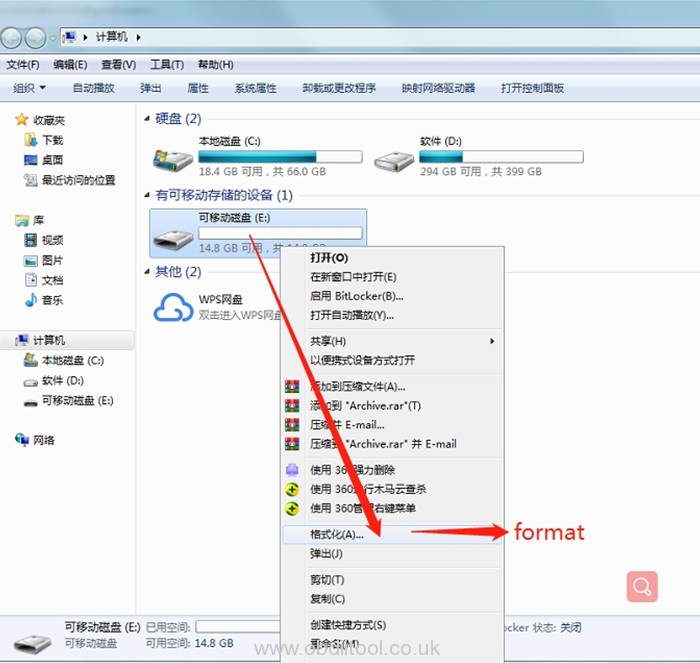
3.After that, you need to pull out the USB cable
4.Open your FoxAssist and log in.
Then plug the USB cable again, and you will see a blue interface, then press the OK button.
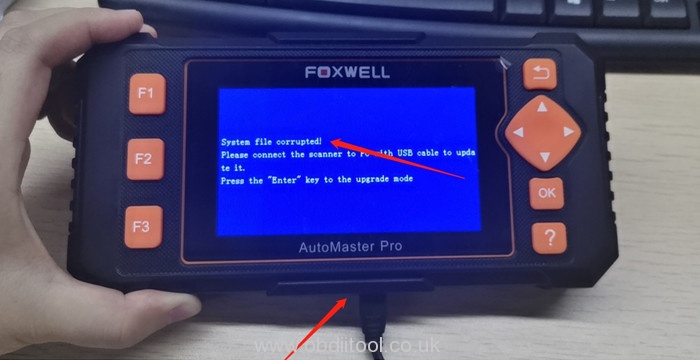
The TF card info will be detected by FoxAssist.
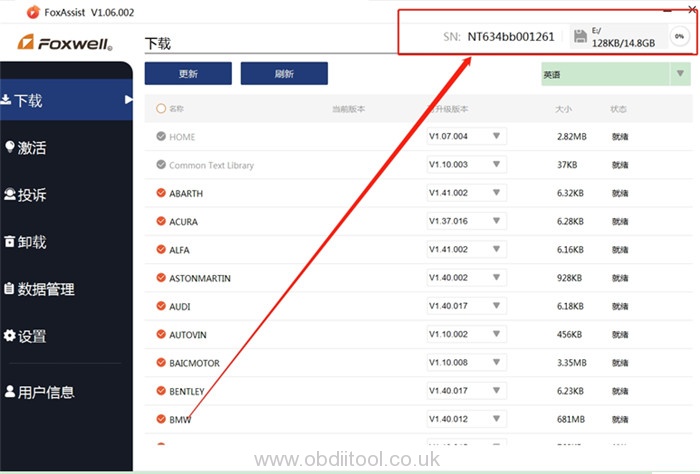
5.Choose “HOME” & “Common Text Library”, then press “Update”.
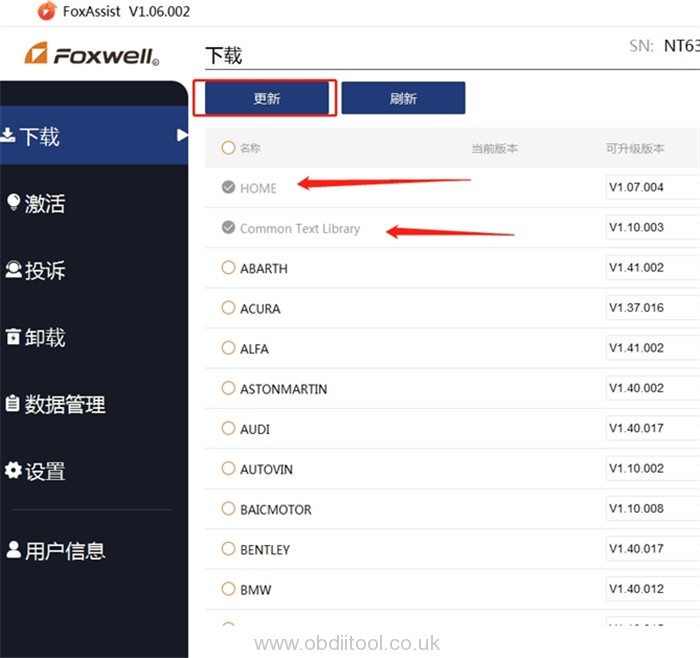
6.Wait for it to download
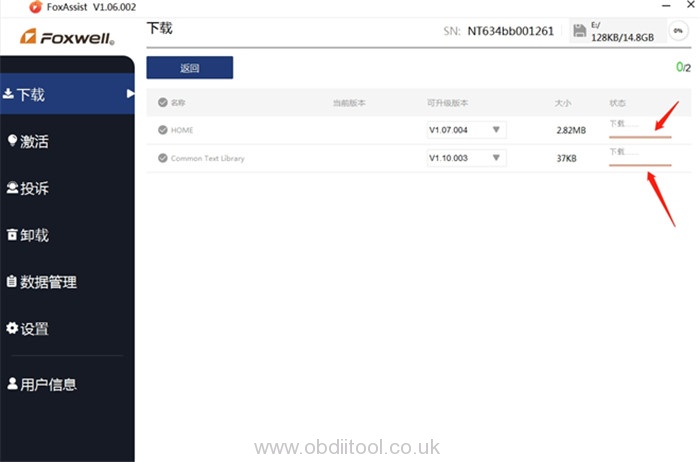
7.After the download has finished, pull out the USB cable, and plug it again. Then you will see the Foxwell scan tool will be back to normal.
Kindly note:
If you have already selected French when downloading, you can change the language directly in the settings in your device.
For any question of Foxwell NT650 Elite car OBD2 scanner, please contact us at:
- Whatsapp/ Hot line:+8618150117535
- Email/ Skype: : Sales@OBDIItool.co.uk



