Foxwell NT650 Elite is a cost- effective professional multi-application service tool. It’s the updated version of NT650 scanner, and adds a new function-Auto VIN function while NT650 cannot support.

Let’s start with the vehicle identification.
How to use the scanner to identify the specifications of the vehicle under test?
The vehicle identification information presented is provided by the ECM of the vehicle being tested. Therefore, certain attributes of the test vehicle must be entered into the scan tool to ensure the data displays correctly. The vehicle identification sequence is menu driven, you simply follow the screen prompts and make a series of choices. Each selection you make advances you to the next screen. Exact procedures may vary somewhat by vehicle. It typically identifies a vehicle by any of the following means:
-Automatic VIN reading
-Manual VIN entry
-Manual vehicle selection
Note: Not all identification options listed above are applicable to all vehicles. Available options may vary by vehicle manufacturer.
- Automatic VIN reading
What’s Auto VIN?
Auto VIN is a shortcut for VIN reading menu which typically includes following options:
– Automatic VIN acquisition
-Manual input VIN
1). Automatic VIN acquisition
What’s Automatic VIN acquisition?
Automatic VIN acquisition allows s to identify a vehicle by automatically reading the vehicle identification number (VIN).
How to identify a vehicle automatic VIN reading?
Step 1: Scroll with the arrow keys to highlight Auto VIN from the main menu
Press the ENTER key
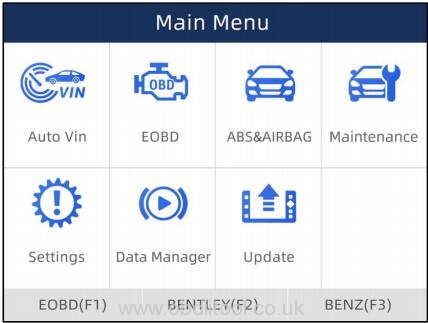
Step 2: Select Automatic VIN Acquisition from the menu
Press the ENTER key
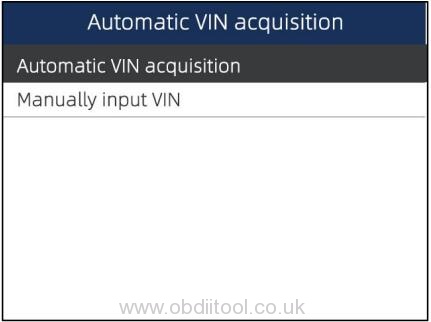
Step 3: The Foxwell NT650 Elite scanner starts to communicate with the vehicle and read the Vehicle Specification or VIN Code automatically.
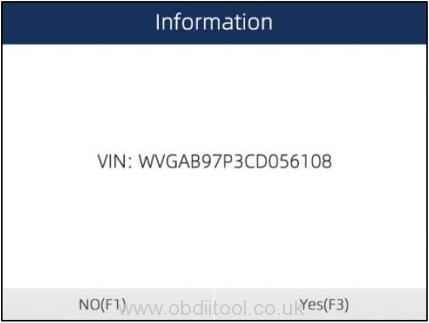
Step 4: Answer YES if the Vehicle Specification or VIN code is correct and a menu of controller selection displays.
Answer NO if it is incorrect, and you are required to enter the correct VIN number manually.
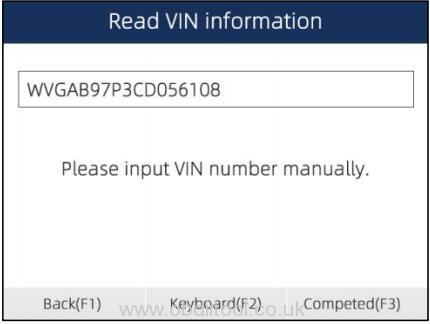
Step 5: If it takes too long to get the VIN code, press Cancel to stop and input the VIN manually. Or if failed to identify the VIN, please input the VIN manually or click Cancel to quit.
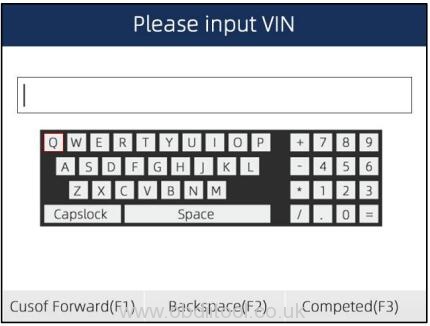
2).Manual VIN Entry
What’s Manual VIN Entry?
Manual VIN Entry identifies a vehicle by manually inputting a 17-digit VIN code.
How to identify a vehicle by manual VIN entry?
Step 1: Scroll with the arrow keys to highlight Auto VIN from the main menu
Press the ENTER key
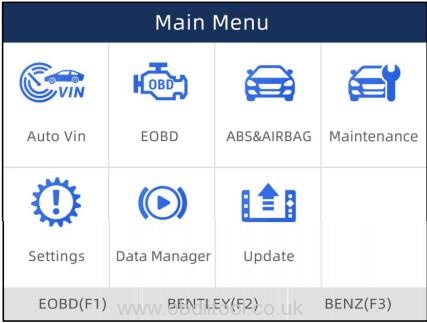
Step 2: Select Manually input VIN from the menu
Press the ENTER key
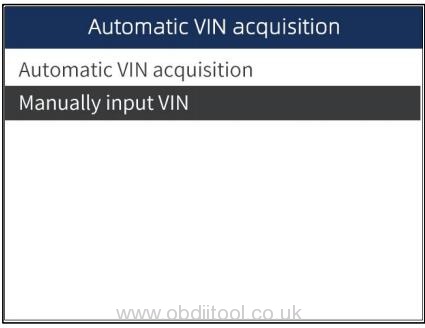
Step 3: Press the function key Keyboard and a virtual keyboard opens for VIN entry
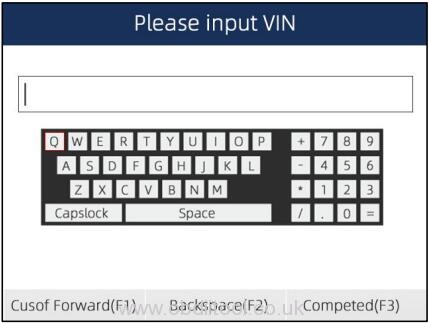
Step 4: Input a valid VIN code and use the function key Completed to confirm
The scan tool starts to identify the vehicle.
2.Manual Vehicle Selection
When you select vehicle brand you want to test, there are two ways you can get to diagnose the car:
Method 1: Smart VIN
Method 2: Manual Selection
Method 1: Smart VIN
Smart VIN allows you to identify a vehicle by automatically reading the vehicle identification number (VIN).
How to identify a vehicle by Smart VIN?
Step 1: Scroll with the arrow keys to highlight ABS& Airbag from main menu
Press the ENTER key to start
Note: If you have the application assigned to one of the function keys at the bottom of the screen, you can alternatively press the function key to start the application
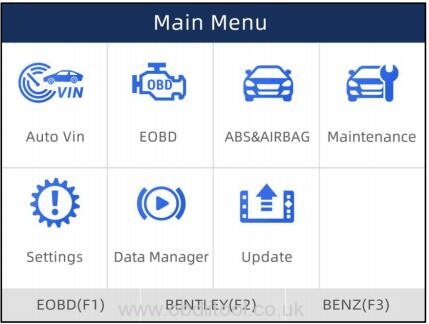
Step 2: A screen with vehicle manufacturer areas displays
Select the area where the car brand is originated
A list of vehicle makes display
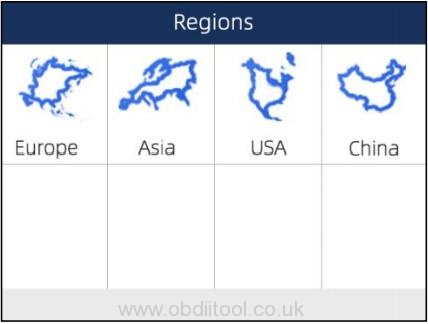
Step 3: Select the vehicle manufacturer
A list of vehicle identification options displays
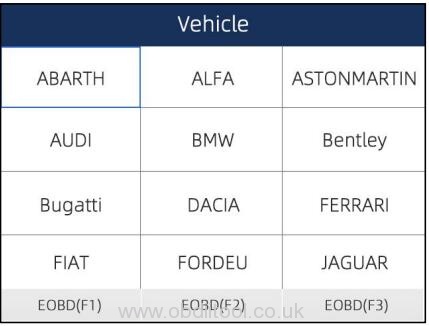
Step 4: Select SmartVIN from the menu
Press the ENTER key
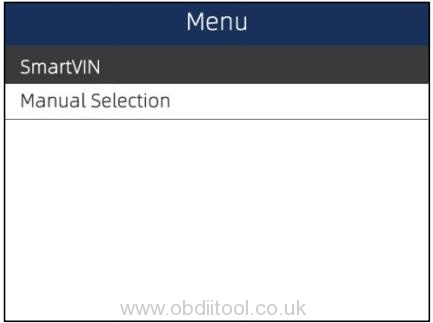
Step 5: The NT650 Elite tool starts to communicate with the vehicle and read the Vehicle Specification or VIN Code automatically.
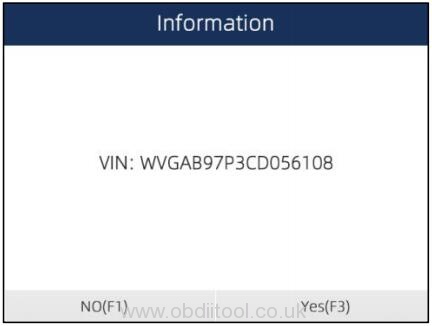
Step 6: Answer YES if the Vehicle Specification or VIN code is correct and a menu of controller selection displays.
Answer NO if it’s false, and you are required to enter the correct VIN number manually.
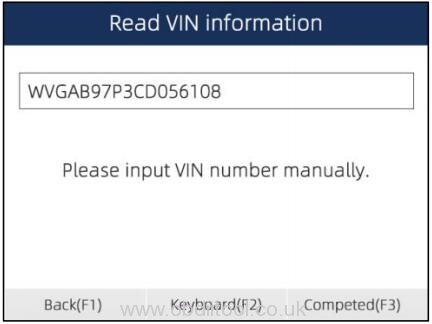
Method 2: Manual Selection
Manual Selection identifies a vehicle by making several selections according to certain VIN characters, such as model year, and engine type.
How to identify a vehicle by manual vehicle selection?
1.The step 1 to step 3 is same as Method 1- Smart VIN
2.Select car year-> body-> main groups according to your need
Then press the ENTER key
Do this until the complete vehicle info is entered and the menu of controller selection displays
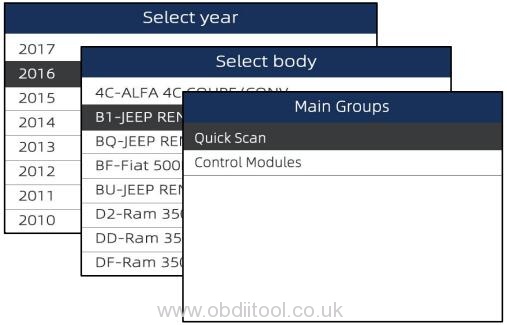
That’s all!
http://www.obdiitool.co.uk/wholesale/nt650-elite-multi-application-service-tool.html



