Customer problem: When I run 2019.12 xentry software with my mb sd connect c4, an error message pops up on the screen “No access authorization code! Please contact the user help desk.”
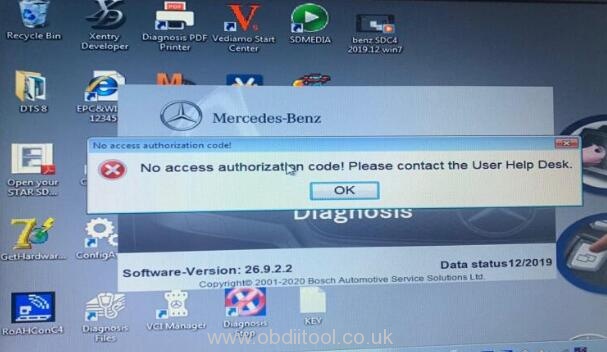
Obdiitool.co.uk engineer solution:
You can refer to the activation video comes with the MB SD Connect C4 firmware. If the video lost, please follow the steps to solve.
1.Create a new text document on your computer
2.Open “GetHardware ID_NoRing0”
Copy the hardware ID and send it to the dealer for generating “lincense.dat”
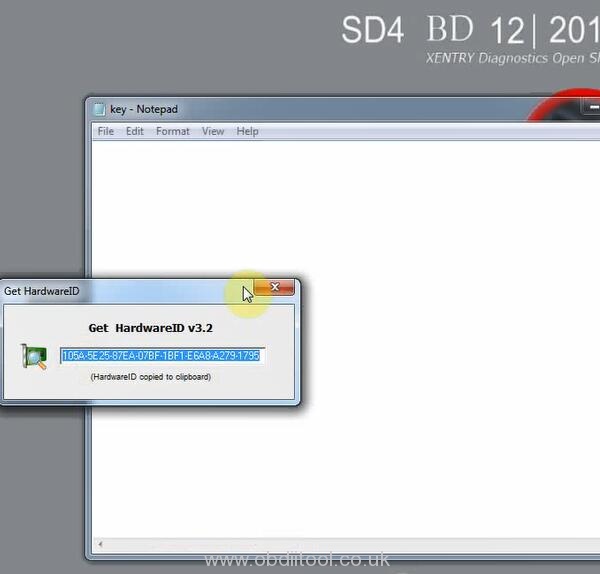
3.Open “DAS” and click “ESC”
4.Go to EWA software, login with user name and password (user: admin, password: 12345)
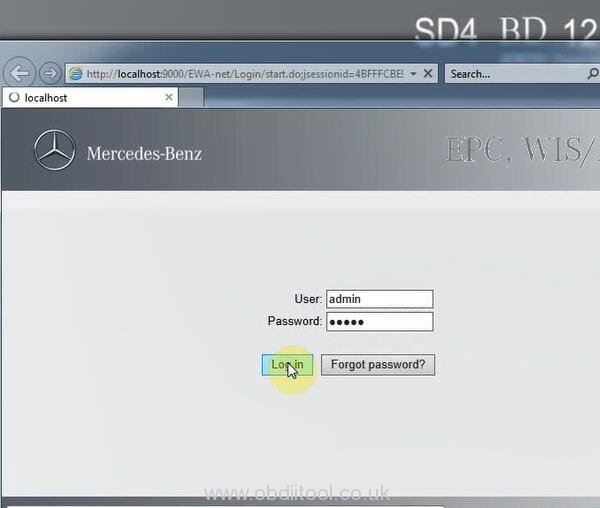
Copy the current MAC address (LAN-ID) to the text document
5.Open “CarProkey” application
Select “EPCnet\WISnet for EWA”
Copy the LAN-ID from text file to Lan\HW ID
Input users and change the expiration date
Then click “GENERATE”
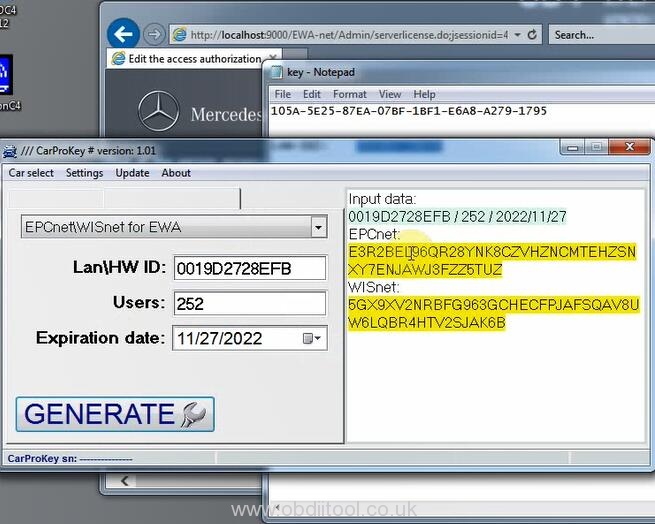
Copy all information to clipboard
Select EPCnet number to “StartKey” in the EWA page
Copy WISnet number to WIS/A SRA option in the EWA page
Then click “Save”

6.Click “Programs” in the EWA main menu to run EPC application
Then run WIS/ASRA application
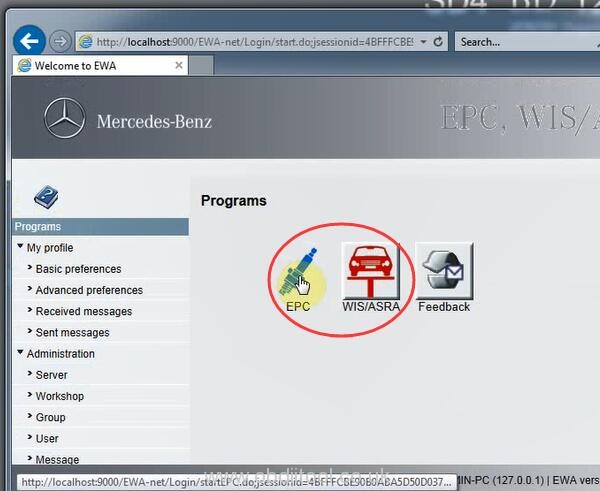
7.Open ConfigAssist-> select SDconenct
Choose “Configure” and click lock icon
8.Enter “Xentry Developer”
Copy the Hardware ID from ConfigAssist to Xentry developer and change the “start & expiration date”
Click “Generate” to perform license
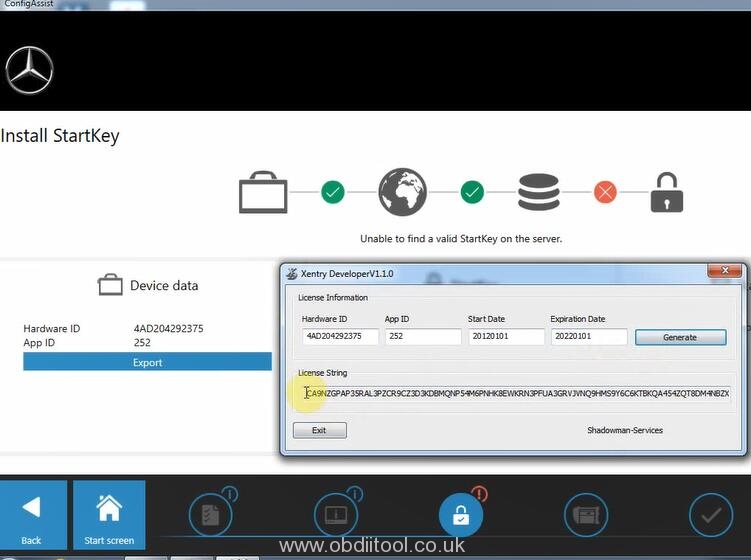
9.Copy the license string number to “Sartkey” in the ConfigAssit “Manual” option
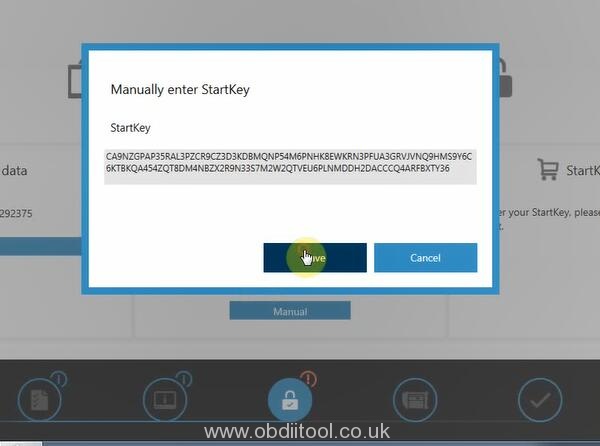
Install startkey successfully
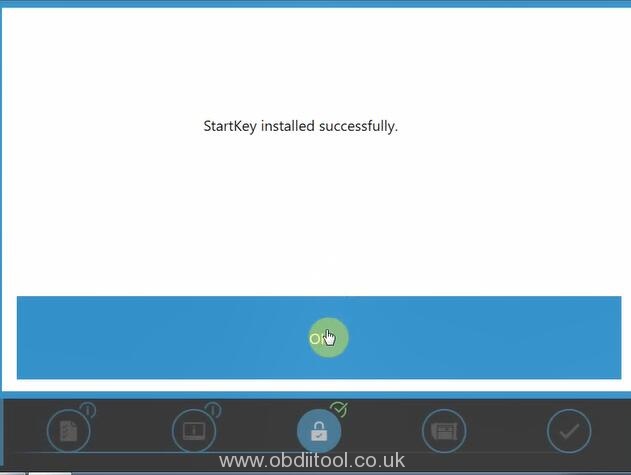
Then you can run XENTRY diagnosis software
Here is the mb sd c4 software activation video for reference:
The activation guide is suitable for any MB SD Connect C4 software, such as v2018.12 xentry software, v2019.12 or v2020.03.
Tech support: http://www.obdiitool.co.uk/



