Foxwell NT510 Elite has the same function as NT530. It comes with no software as default, and you can download the specific software for free by the update tool.

What you need:
Foxwell NT510 Elite full system OBD2 scanner
PC application FoxAssist
PC or laptop with USB port
Internet service
Computer operation system requirements:
-Operation System: Windows 7, Windows 8 and Windows 10.
(Not Compatible with MAC OS currently, kindly noted)
-CPU: Intel PⅢ or better
-RAM: 64MB or better
– Hard Disk Space: 30MB or better
-Display: 800*600 pixel, 16 byte true color display or better
-Internet Explorer
Please kindly notice:
Before updating, please make sure your network works correctly and you have already created a Foxwell ID. If you don’t know how to create, please click here.
Procedures:
Visit official website: https://www.foxwelltech.us/
Click on [Update Tool: FoxAssisst] to download directly
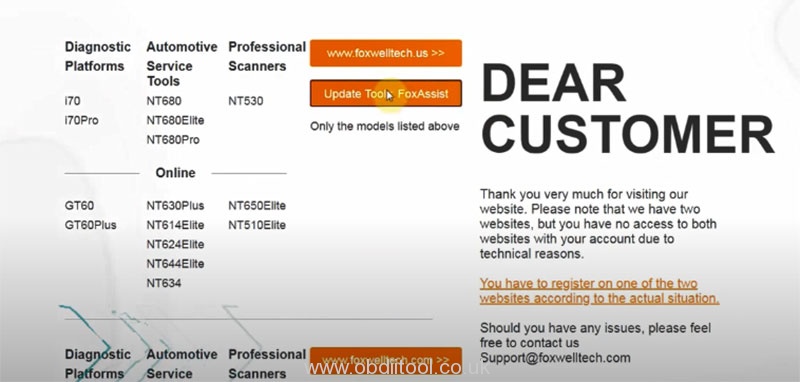
Then install it manually
When finish installation, run [FoxASssist] application
If this is your first time to use, please register firstly.
Input email address to get verification code, then enter password together
When registration is completed, sign in with the email or Foxwell ID and password has been registered
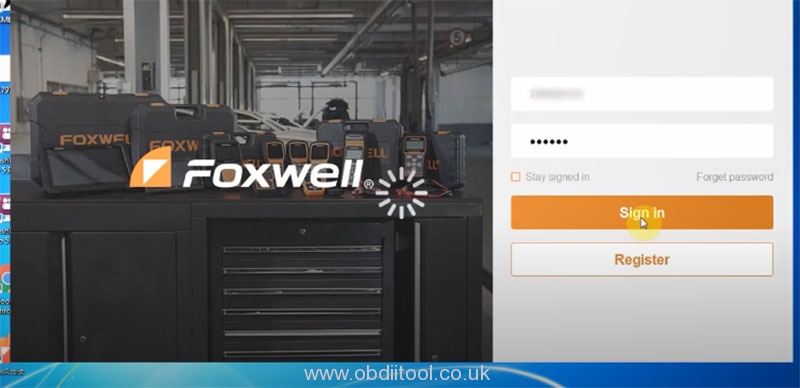
Select [Activate]
Input the serial number in the input box, and then click on “Activate”
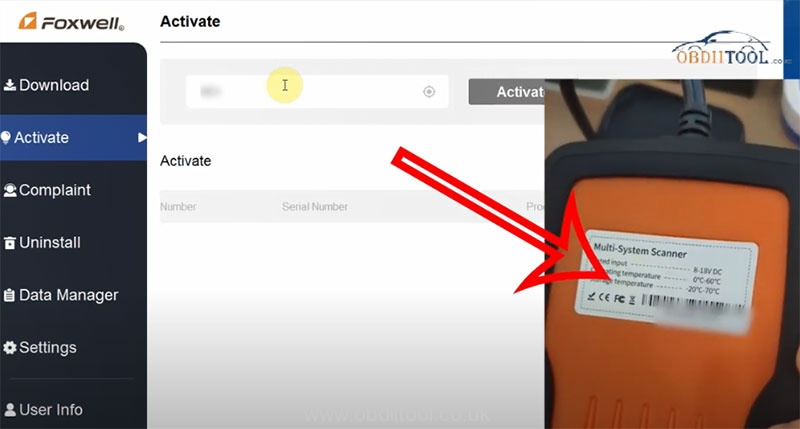
Note: The serial number (key) can be found on the back of the Foxwell NT510 Elite OBD2 scanner.
When the device is activated successfully, the corresponding info will display on the screen.
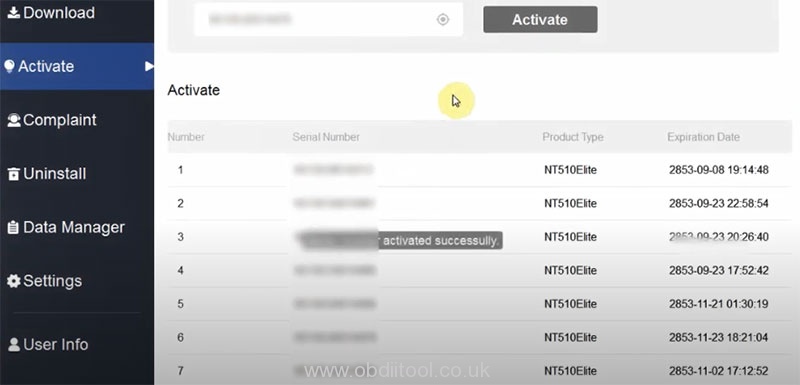
Connect the SD card into the NT510 Elite, and connect with the computer via USB cable
Click on [Download]
Installing device driver software…
The micro SD card has been installed.
It will prompt that “No vehicle software is pre-installed in the device. Please select a vehicle software to download and install.”
Click on “OK”
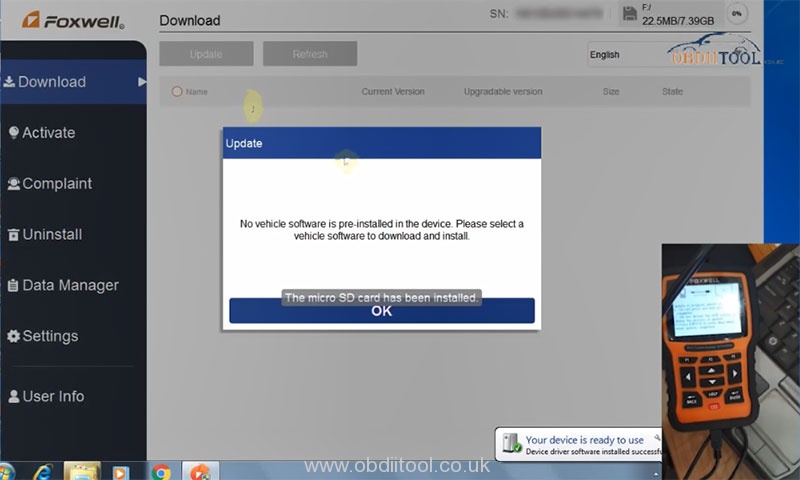
Select the car software option you desire, click on “Submit”
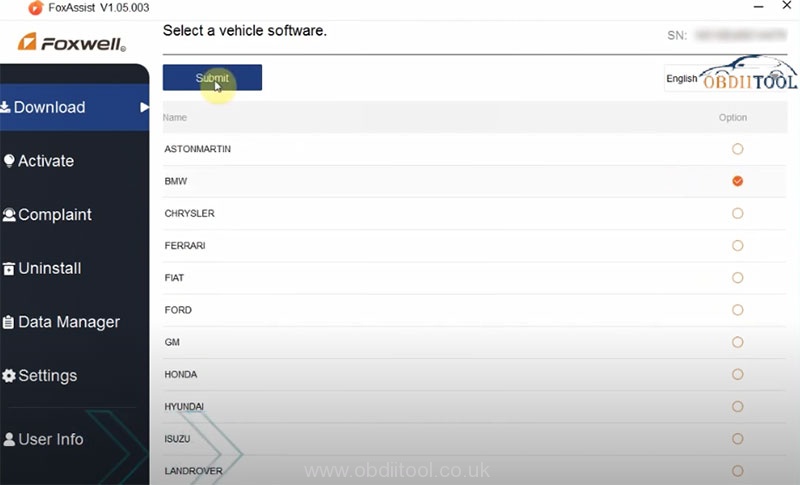
Click on “Update” to download and install all the software
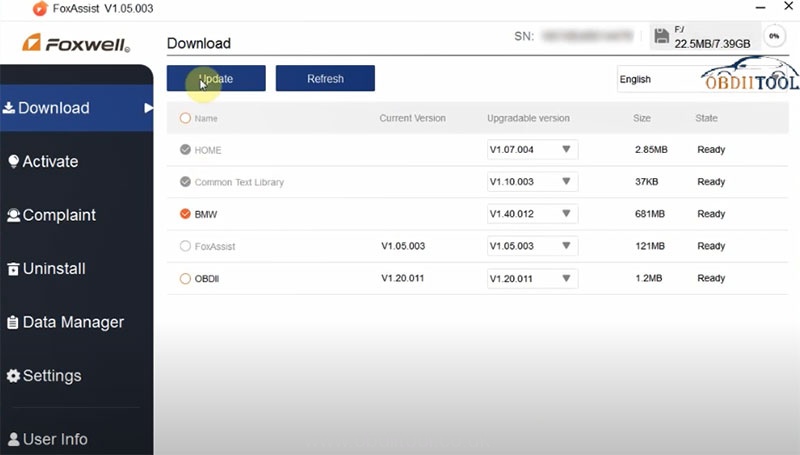
Operation is done!
Note:
If “Update Failed” dialog comes up, it indicates that the software updates failed. Please check the network connection. If the problem still exists, please contact your dealer for assistance.
1.Do not press any button before update completes
2.Do not disturb the USB connection during the process of update
3.Press [enter] to enter the main menu when update completed
Video reference:
See also:
Foxwell NT530: Download and Update Vehicle Software
Foxwell NT530 Problems & Solution
Solved! Foxwell NT530 Cannot Update Online Successfully



