OBDSTAR X100 Pro appears “No TF card” issue. Where to download the info in the SD card? Here share the solution offered by obdiitool.co.uk engineer. Hope it helps the users who encounter this problem.
The possible cause:
There is something wrong with the SD card.
How to solve:
Please format SD card and download the file firstly.
Step 1: Unzip the following file in another place (don’t create a new folder)
https://mega.nz/file/LuAjEIBb#G8ir_Rd1fymapXeTkY4Ku1zXurhd0UhHZblLv9gB10Q
Step 2: Copy all the files inside and paste to the SD card
Step 3: Insert the SD card into X100 Pro device and start
Step 4: Go to Settings menu to read the serial number and activation code, and then write them down
Step 5: Format the SD card, and then download the file from http://www.obdstar.com/ServiceStd_Download.html
After downloading the file, please operate by the following steps.
Step 1: Remove the TF card from your device, insert your TF card into computer, and format your TF card and ensure it is empty
Step 2: Login this website: http://member.obdstar.com/MemberEn/Register.html, and click “A Key upgrade”
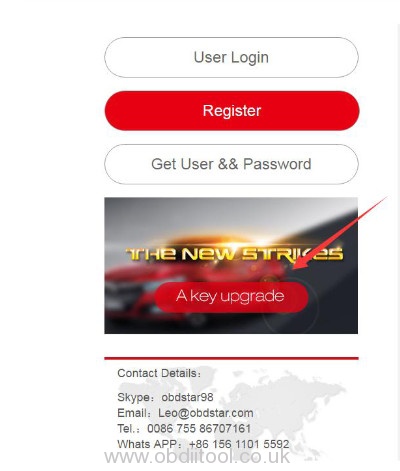
Step 3: Download and install the “One Key upgrade”, and you will see this software
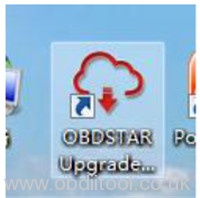
Step 4: Open the “one key upgrade”, input your user name and password, and then select “End User” and click “Login”
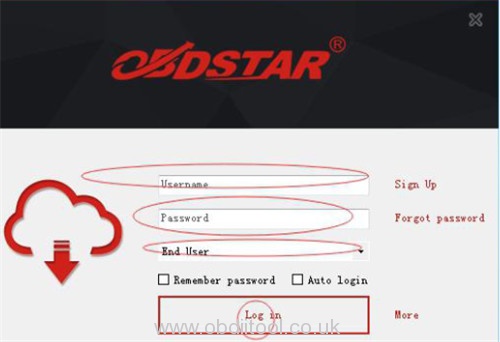
Step 5: Input your S/N, then click “Select all” and “Upgrade”
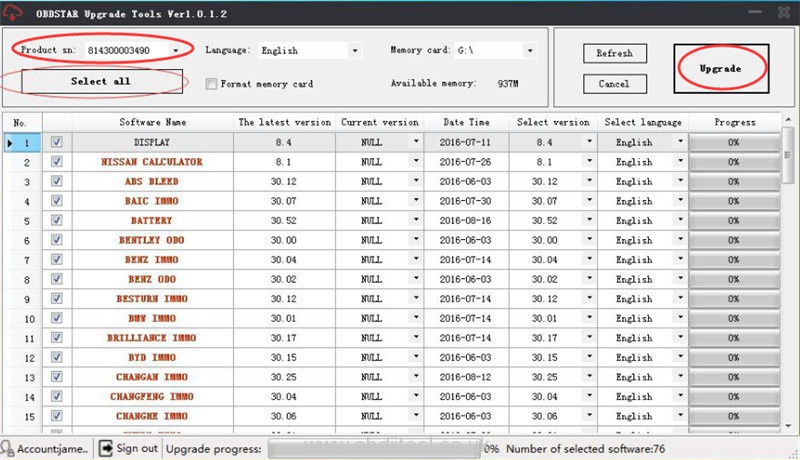
Step 6: After the upgrade is completed, open your TF card and you will see these files as below
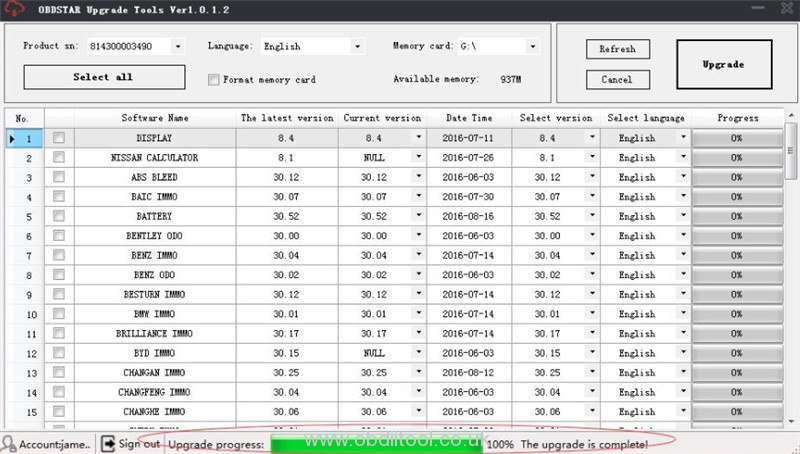
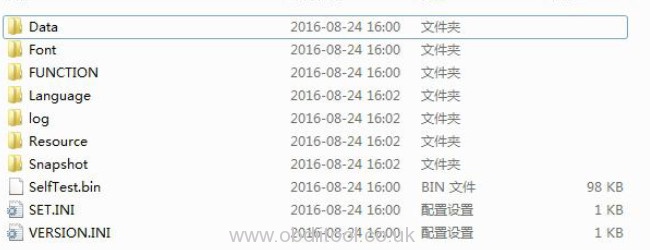
Step 7: Remove the TF card from the computer, and insert your TF card into the device.
Tech support:



