How to register Xhorse VVDI Key Tool Plus Pad? How to bind device? How to update software? This post will help you more.
If this is your first time to use VVDI Key Tool Plus, you should register an account, bind your device with serial number and update the newest software/firmware with Wi-Fi connection. Then you can start to use it.
Firstly start with the hardware and features of Xhorse Key Tool Plus.
It comes with the following goods and put in a rugged plastic case.
Key tool plus main unit
Charger USB 3.0 Type-C cable
OBD_DB25 cable
OBD_KIA_10 connector
OBD_kia_20 connector
OBD_HONDA_3 connector
Remote_PS2 programming cable
Prog_DB15_15 cable
Prog_EEPROM adapter
Benz_IR reader
Benz_NEC1 adapter
Benz_NEC2 adapter
Benz_NEC3 adapter
Benz_power adapter
9s12XE cable
MCU cable

VVDI Key Tool Plus features:
-Provides all-in-one automotive solution for locksmith
IMMO programming, transponder clone, generate transponder, remote program, IMMO data tool (file make key), Prog (read and write common modules & chips)
, control Xhorse key cutting machine (CONDOR, DOLPHIN and PANDA), etc
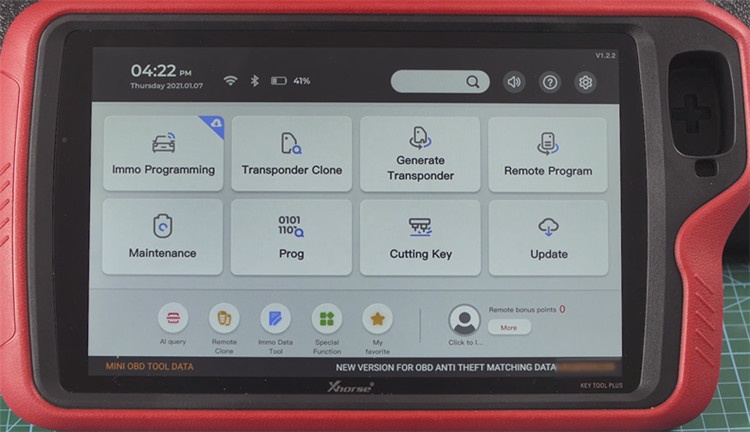
-Performs IMMO programming for Luxury cars incl. Benz, BMW, Audi, VW
BENZ:
FBS3 standard keys and FBS3 keyless-go keys
Smart keys, all keys lost, add keys, enable & disable keys
EIS/EZS, ELV, ECU, gearbox, and ISM replacement
BMW:
CAS3/CAS3+
CAS4/CAS4+
FEM/BDC
ECU ISN Reading Function
VW & Audi:
3rd / 4th / 5th generation
MQB
MED17/EDC17
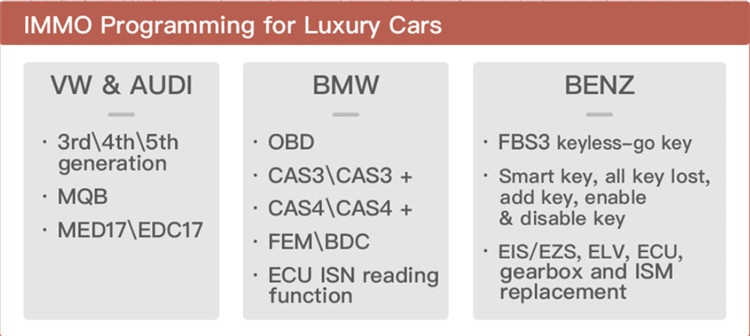
– Built-in other functions:
DOIP
CAN-FD
CAN and K protocol switch pin
Chip pin detection
Toyota Smart key programming without simulator
Long-distance IMMO collection
Built-in OBD matrix switch
Radiofrequency simulator
Smart key simulator
Integrated key identification coil
BENZ infrared reading head
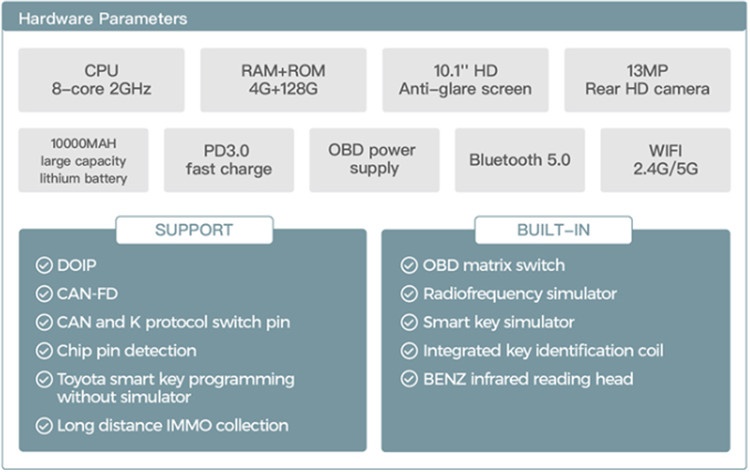
Next, let’s see the guide to register Xhorse Key Tool Plus.
Note: The following images of vvdi key tool plus are red, but it has the same function as orange one.
Turn on VVDI Key Tool Plus
Tap “Quick login (Register)”-> fill in your phone number to get verification code-> input the related verification code and tap “Login”
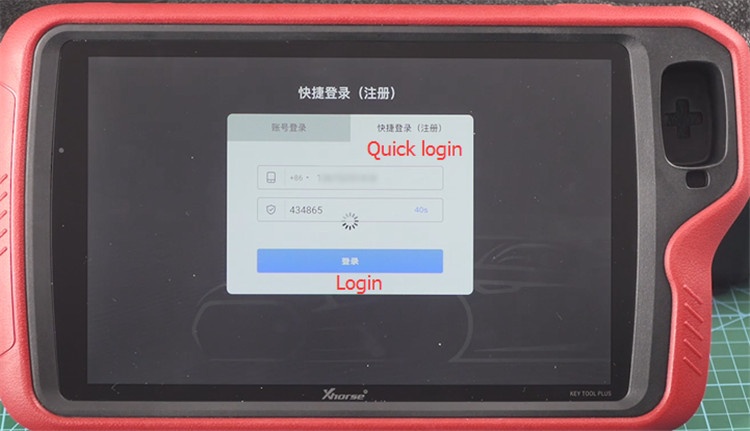
When login successfully, start to bind device.
Fill in your user name and device serial number
Click “Send verification code”, and then input it in the corresponding textbox.
Click “bind”
Note: after the device is bound to the account, it will share its bonus points with the account.
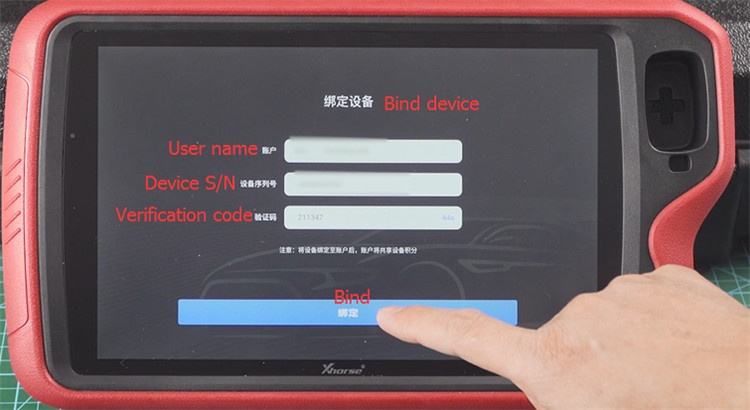
Activate the device successfully, then you are ready to use.
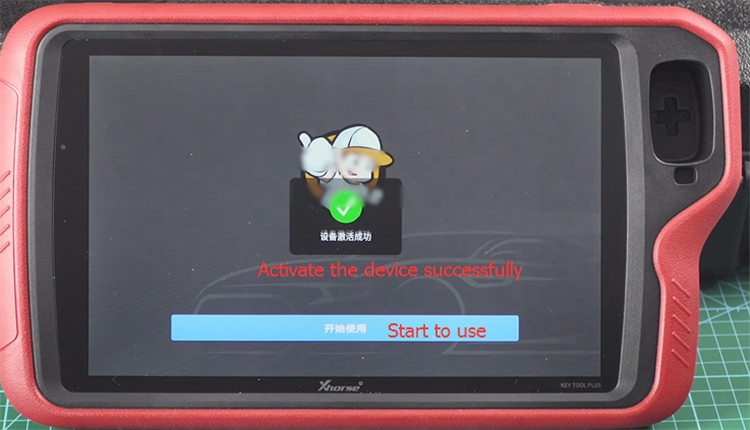
It will ask you to synchronize device and enter [Update] automatically, just click “Device synchronization” to finish the process.
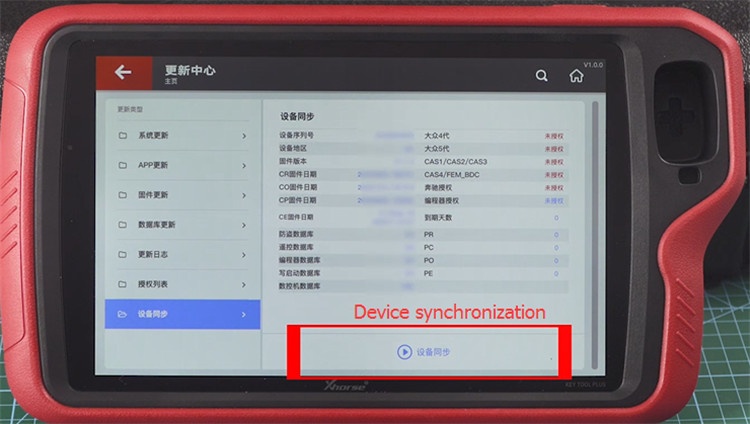
Finally, update Xhorse Key Tool Plus.
Select the system language the device supported
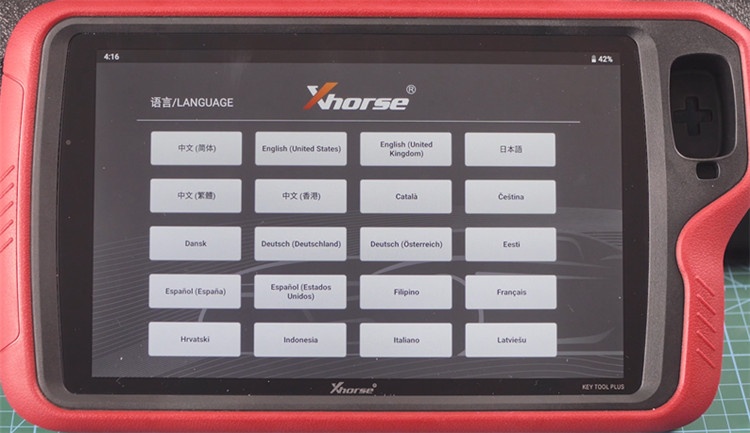
Agree with the disclaimer to enter Key Tool Plus Pad main menu
Select [Settings] to check the Bluetooth connection status
Open [Network& Internet] to connect the available Wi-Fi
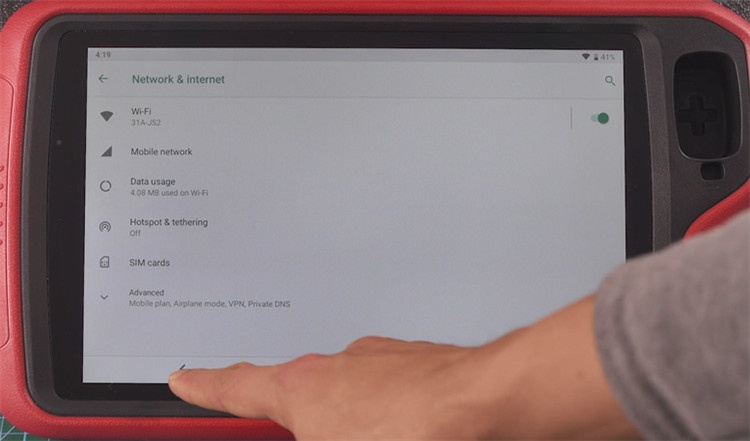
Back to main menu, enter [Update]-> press “One click update” to update system
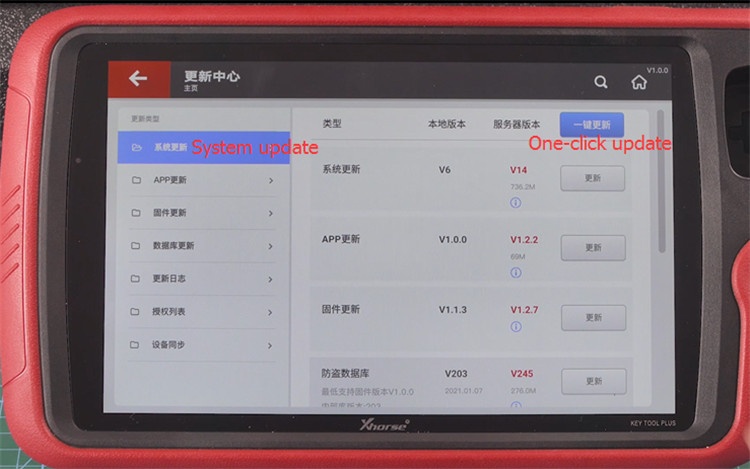
Then select the database language you desire: English, French, Portuguese, etc
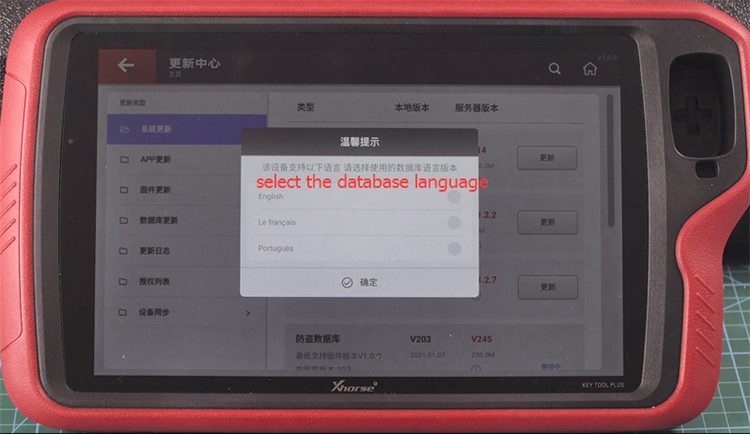
Finish APP update, firmware update, IMMO programming database, remote database, etc.
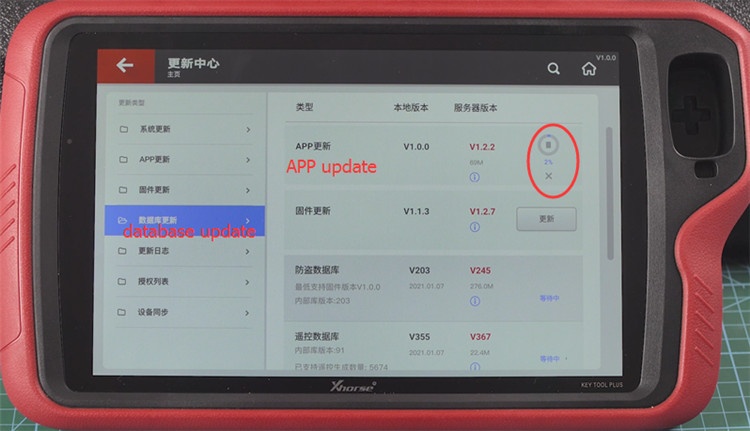
Once the job is done, you will see the newbie guide and on-screen operation instructions.
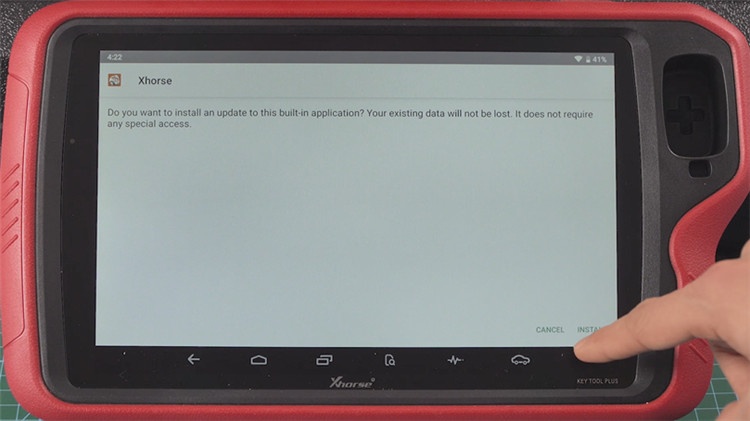
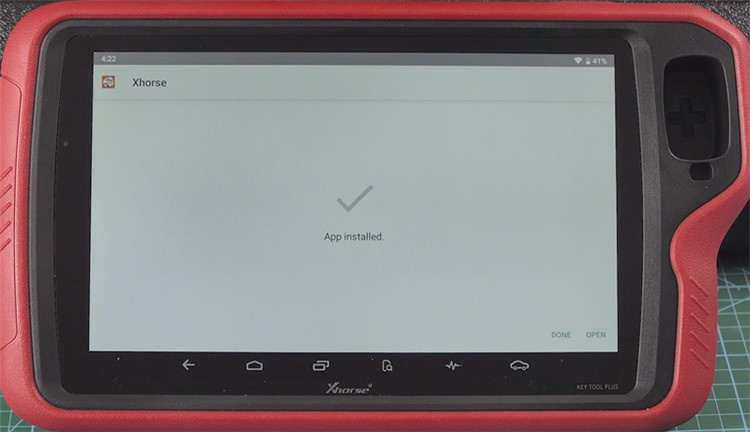
That’s all!



