Here offer the solution to fix the problem that Yanhua Mini ACDP cannot setup hotspot on iPhone 12 successfully.
Customer problem:
I can connect my mini acdp to a home or Business network with no problem, but only hotspot doesn’t bind at the end of the settings. I’ve tried 4 different hotspots on my iphone 12 so far and none worked. The reset button is about to break.
The solution:
For this problem, Yanhua technician has made a video to show how to setup a hotspot on iPhone 12, it works well.
Check the step-by-step guide as below.
1.Supply power to Yanhua Mini ACDP

2.Open “Setting” on iPhone 12
Tap “Bluetooth” and turn it on

3.Tap “Privacy” -> “Location Services”
Turn on “Location Services”
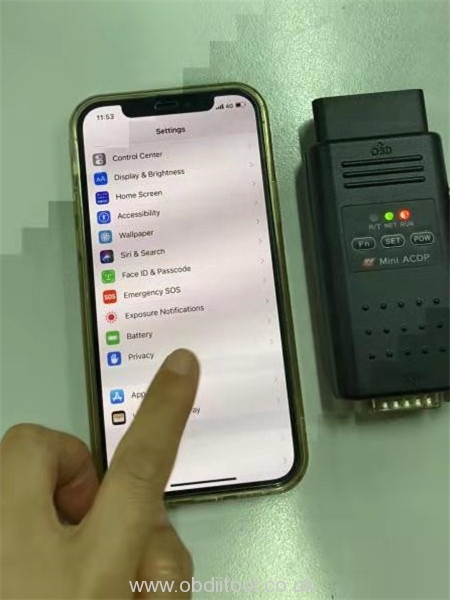
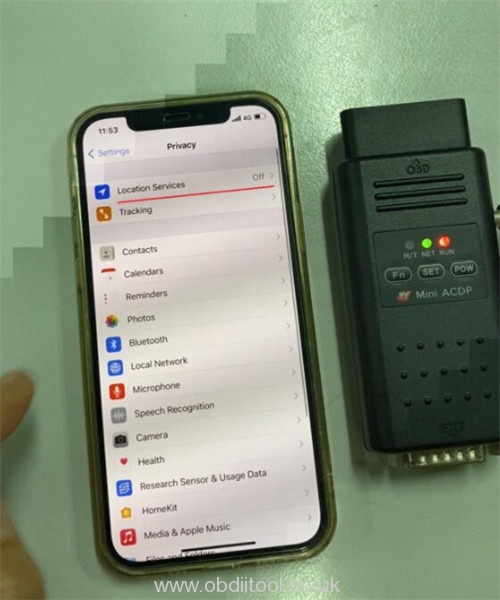
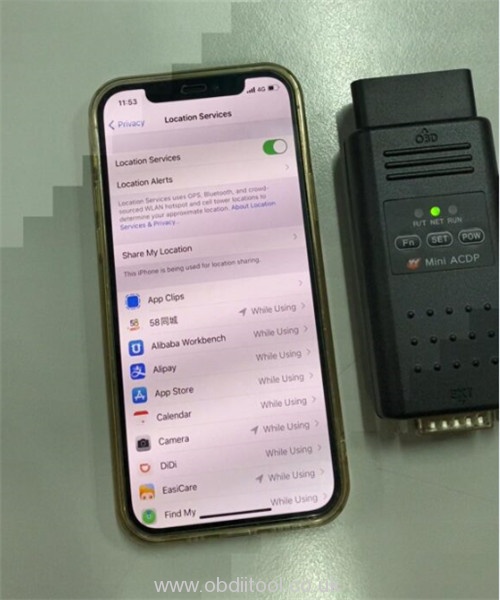
4.Return to settings menu
Tap “Personal Hotspot” and turn on “Allow others to join”
Turn on “Maximize Compatibility”
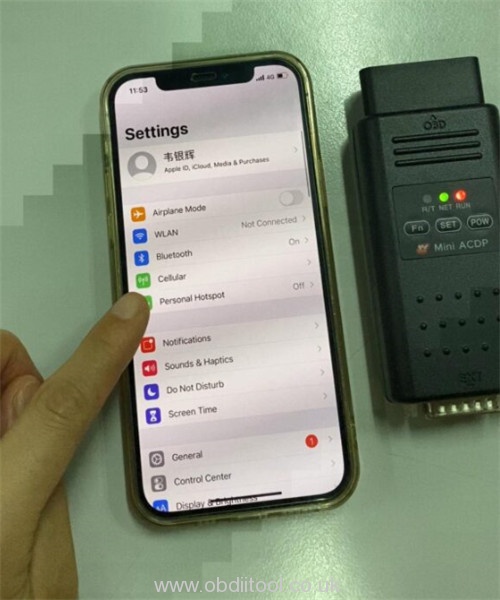
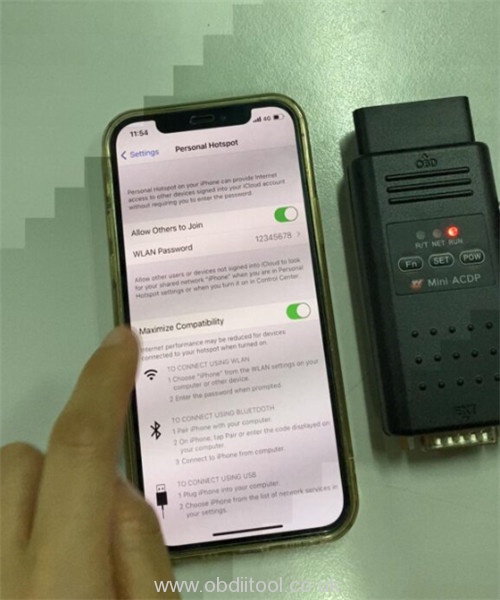
5.Open “WLAN Password” to reset and click on “Done”
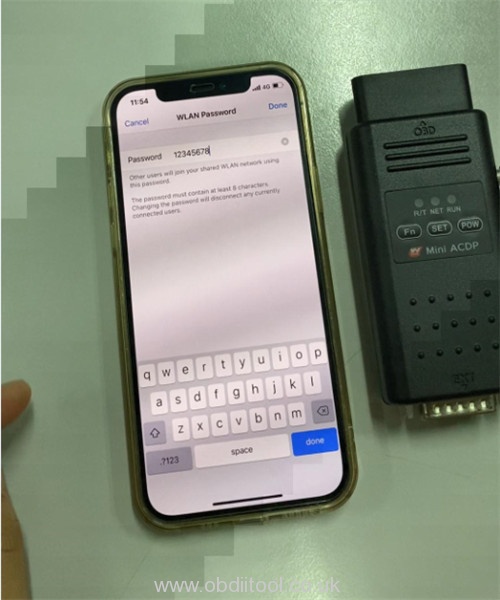
Hotspot set up is done.
6.Run Mini ACDP APP
Go to “Setting” and tap “Initial use settings”
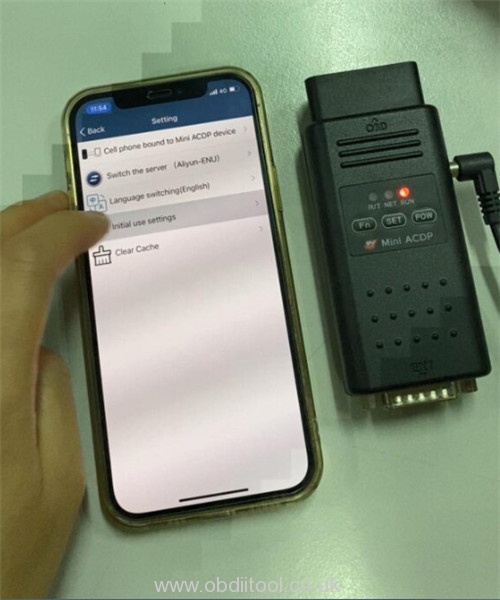
7.Press and hold the “Set” button on the ACDP device for 7 seconds until the device’s buzzer sounds, then release the “Set” button.
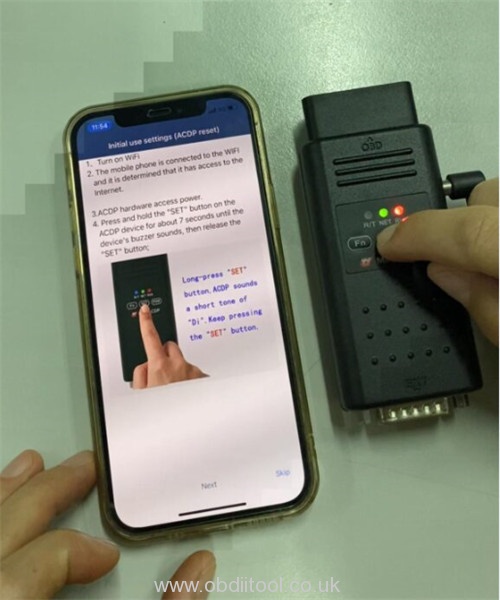
8.Select the corresponding ACDP name according to the serial number at the back of ACDP device
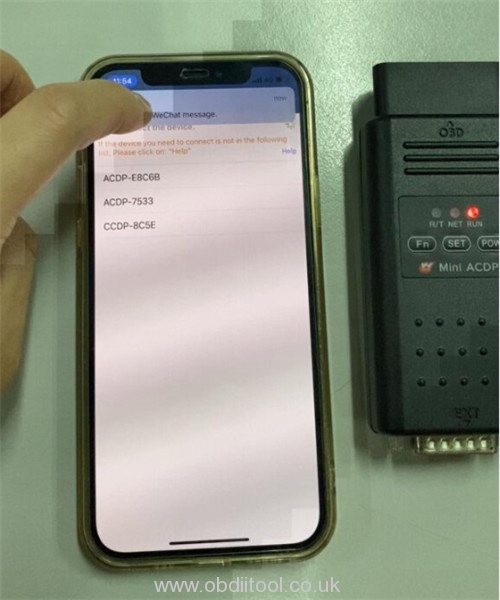
9.Start WIFI configuration and wait the result is successful.
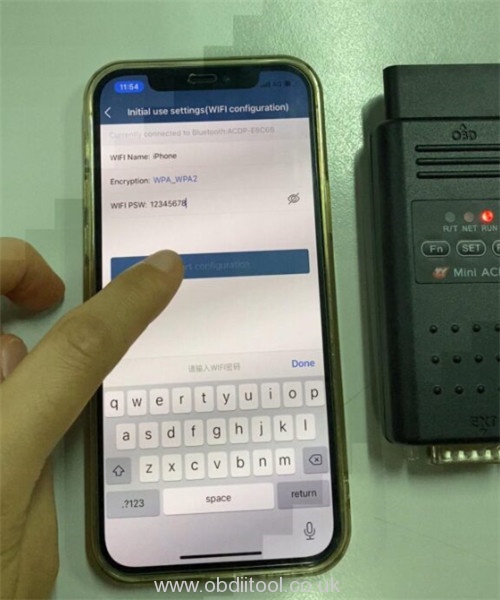
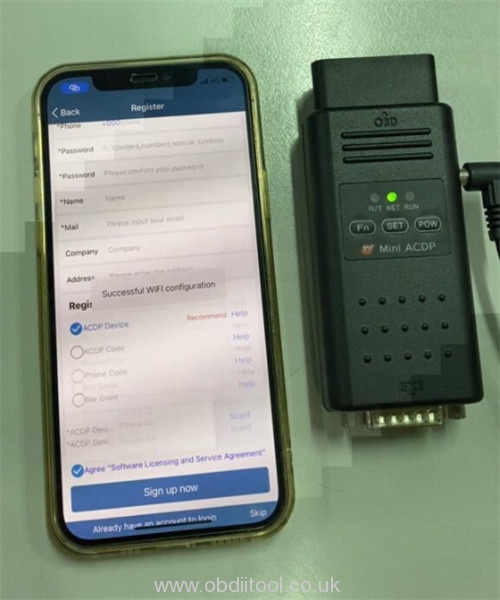
For further problem of Yanhua Mini ACDP, please feel free to contact us!
- Whatsapp/ Hot line: +8618150117535
- Email/ Skype: Sales@OBDIItool.co.uk



