If there is something wrong with your Thinkcar Thinkdiag, Thinkcar Pro (Thinkdiag Mini) or Thinkcar2 (ThinkDriver) OBD2 full system diagnostic scanner, you can submit diagnostic feedback on APP to Thinkcar support to identify the problems and help solving it.
It’s easy to operate, just follow the steps as below to do.
Make sure you have downloaded Thinkdiag APP and ThinkCar Pro.
ThinkDiag App Free Download: https://www.mythinkcar.com/dowm/thinkdiag.html
ThinkCar Pro App Free Download:
Search “ThinkCar Pro” APP on Google Play or APP Store to download
Guide to submit diagnostic feedback:
Go to profile page and select “Diagnose Feedback”
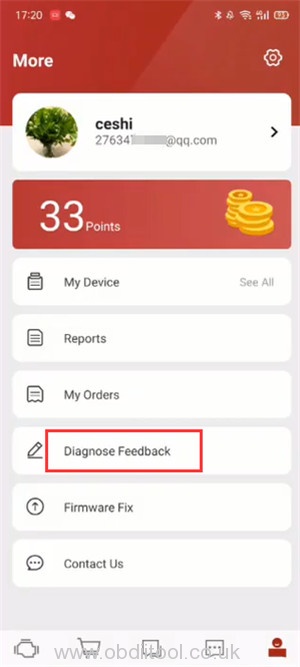
Choose the car maker you need
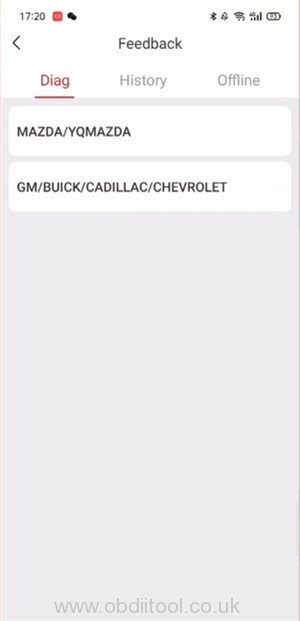
Click “Choose file” of the option 1 “Choose feedback log”
Tick the related file and click “OK”
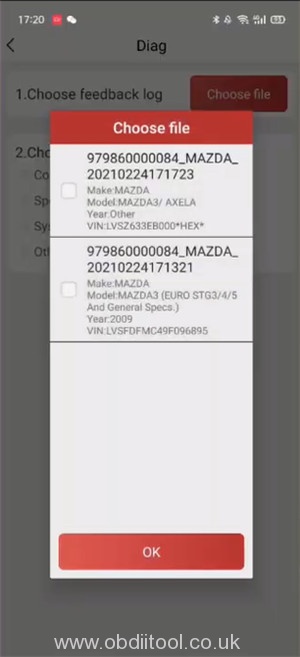
Choose the feedback problem type
1.e.g: Consult or error
Input your available phone number so that Thinkcar support can contact you ASAP.
Then click “SUBMIT RESULT”
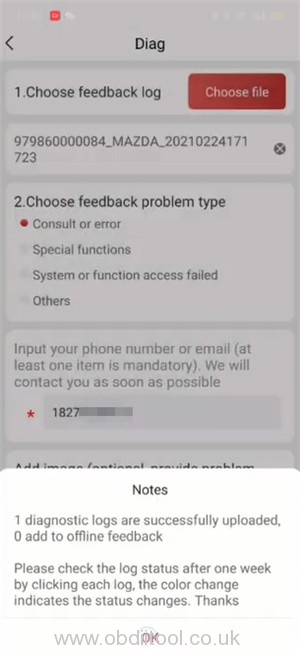
Once it’s done, you will get a feedback about the diagnostic logs are successfully uploaded and some notice info.
2.e.g: Others
Write the detailed problem description
Input your available phone number or email
Then click “SUBMIT RESULT” and get the related feedback.
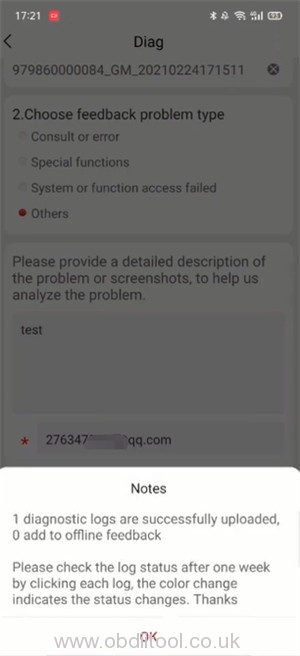
Hope it helps!



