Microtronik Autohex II lite with HW4 full package is good for reading and writing ISN, programming key, ECU and coding. This article will highlight the guide incl. How to register, update and read & write DME ISN.

Part 1: How to register and update Autohex II BMW?
After you install the AutoHex II software, you will need to update and register your unit.
Step 1: Contact your local dealer to add the required car software
Step 2: Visit www.autohex.net to create a new account

Step 3: A none-reply message will arrive to your inbox or junk, titled Microtronic Autohex registration Confirmation, confirm from the link inside, and then you are done with registration.
Step 4: Connect the AutoHex II to USB port
Step 5: Run AutoHexPC program ( on your desktop)
Step 6: Click on UPDATE button
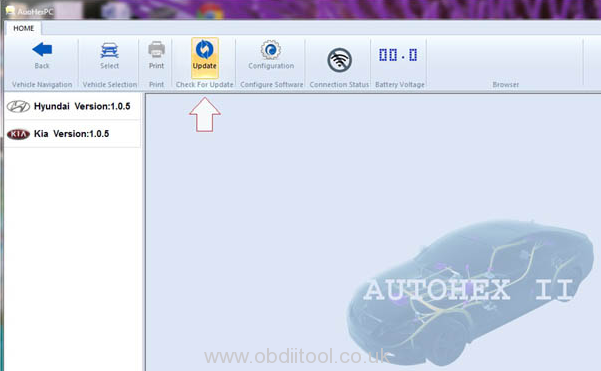
Step 7: Register AutoHex II with your Email address and password have entered in step 2
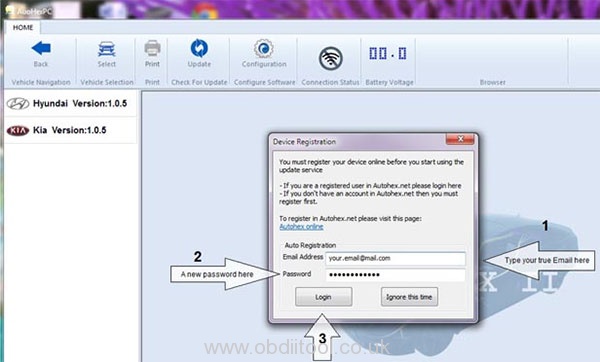
Please kindly notice:
It is important NOT to disconnect your hardware during updating process; the software may close and open several times during updating process.
Step 8: AutoHex II is registered, updated, and fully functioned.
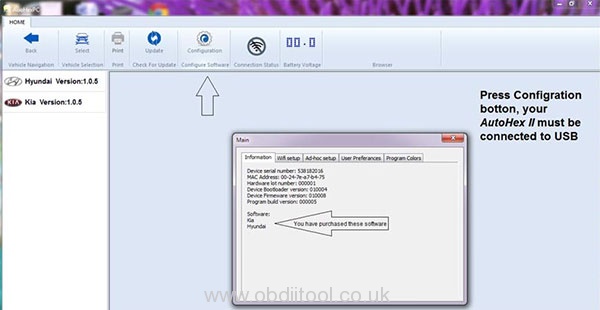
Step 9: Now can select the car brand you need to operate
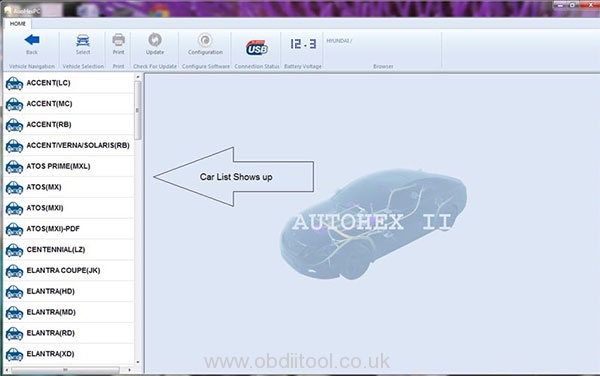
Part 2: How to read and write BMW ISN by original Autohex II?
Step 1: Read BMW ISN
Enter AUTOHEX II software
Click “Select” icon to select the corresponding car version
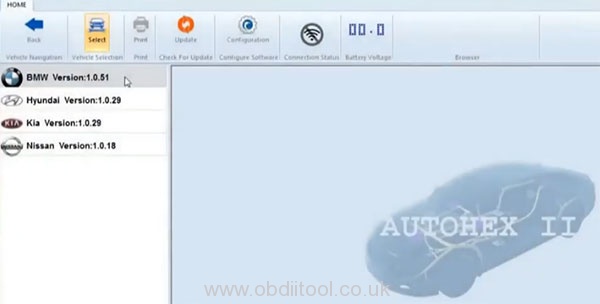
Select “BMW Version: 1.0.51”-> “On Bench”-> “On Bench MSDX ISN”
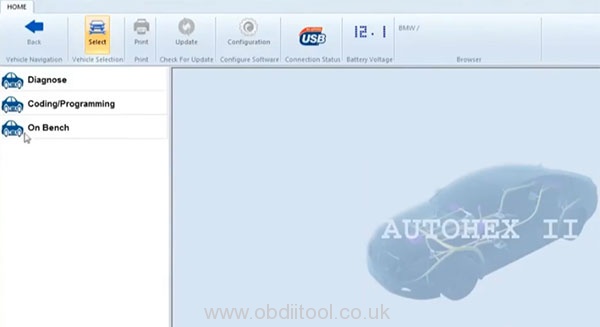
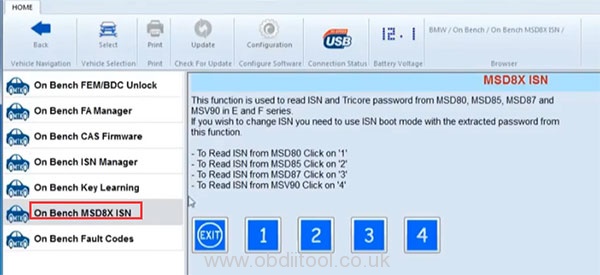
This function is used to read ISN and Tricore password from MSD80, MSD85, MSD87 and MSV90 in E and F series
Here take MSD87 as an example
Click on “3” button to read MSD87 ISN
This is the wiring diagram in the software
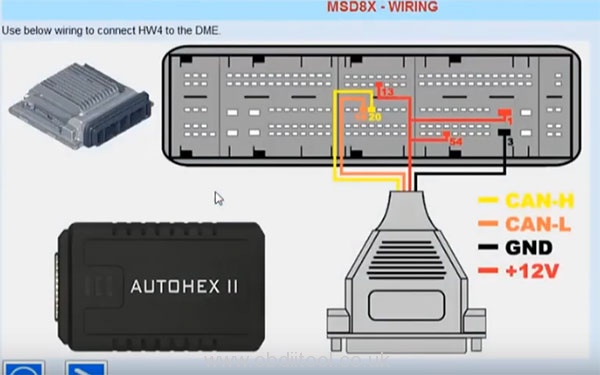
Follow it to connect Autohex II BMW Lite, HW4 and MSD87 DME

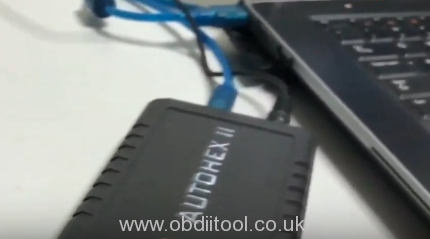
Click on Next icon to read ISN and Tircore password
Calculate ISN and password successfully
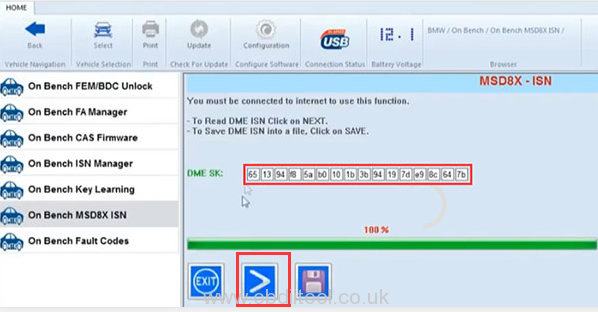
Save them by pressing Save icon
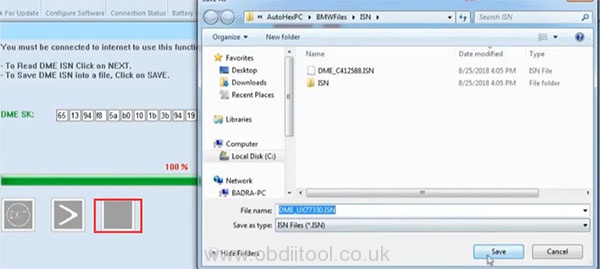
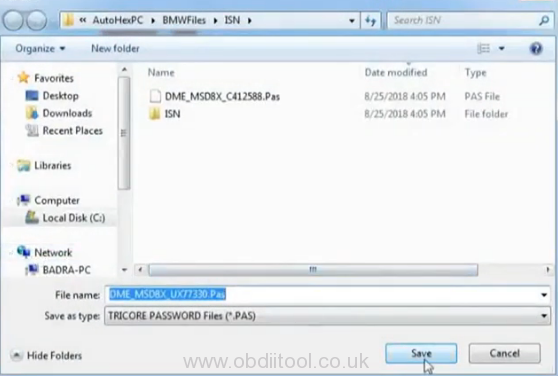
Note: The password will be used in ISN boot mode for writing
Step 2: Write BMW ISN
Return to main menu
Select BMW series and DME type you want
Then click “Start”
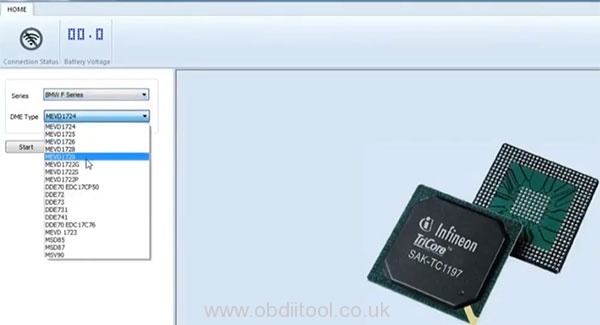
Follow the wiring diagram to connect wires, resistors and capacitor


Note: 100nF capacitor can also be used instead of 220nF
Click Read button to start the function
Confirm the password has been saved
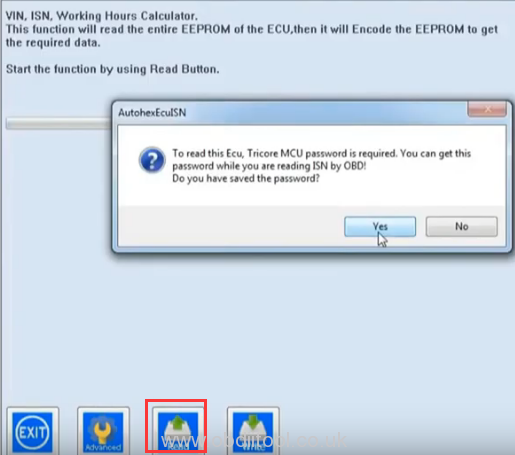
Load the password already saved from Autohex to read
Read ISN successfully
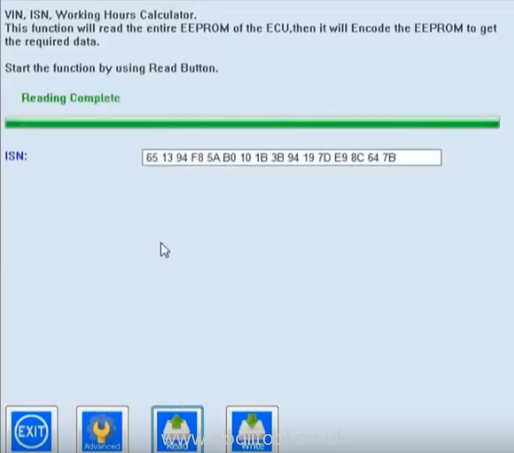
Modify the ISN with new one and then click on Write icon
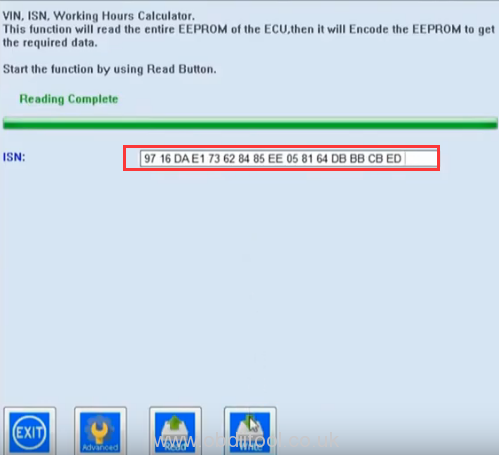
Follow the prompt to confirm the password has been saved again
Select the password file to write data
Write data successfully
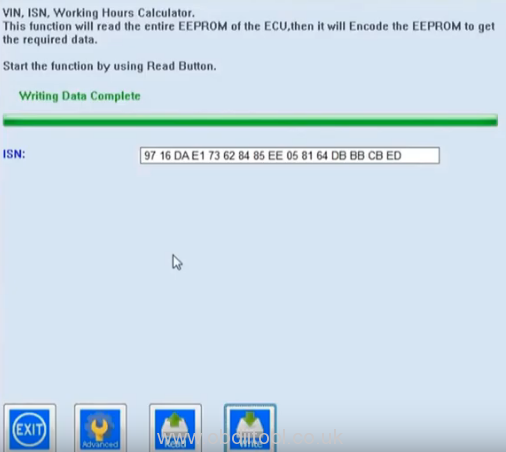
Read ISN data again to check if the ISN data read out is correct
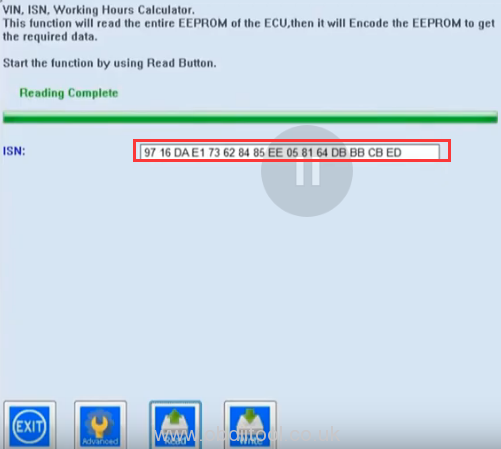
Learn more BMW models Autohex II can do, click here: http://www.obdiitool.co.uk/wholesale/autohex-ii-bmw-full-key-programmer.html
That’s all!



