As we know, Yanhua Mini ACDP is a lightweight and professional key programmer which can be used to add key, do all keys lost, reset mileage, read/write ISN, etc. on IOS/Android/PC system. Here will share the tutorial to export the data or files you need from different systems.
1.Export ACDP data from IOS system
Make sure App Store version (iPhone/iPad/MAC) is the newest such as V1.9.7 or above
Note: the old version doesn’t support data export.
Open Mini ACDP APP and tap “Me” in the main menu
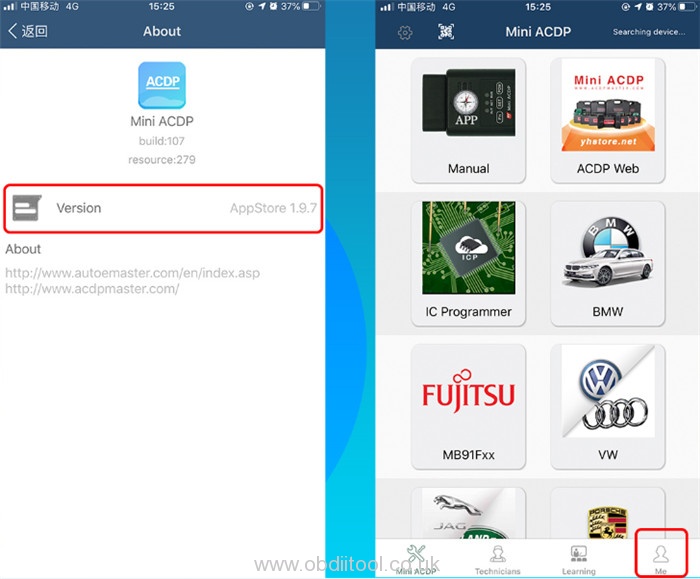
Select “My File”-> tap “Menu” at the top right corner of the screen
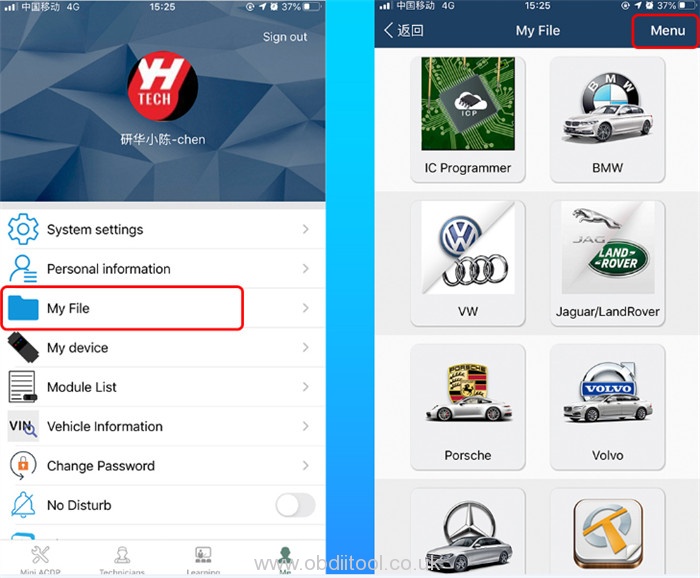
Select “List”-> enter “ATmatch” option
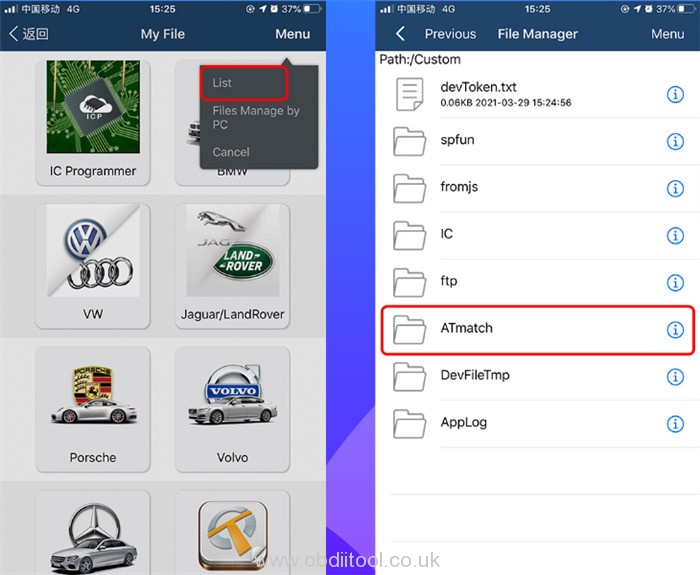
Now start entering data export process.
Please kindly notice:
Folders need to be compressed before they can be exported. So that Data can be exported directly.
Click on the corresponding symbol on the right side of the folder you need to export
Then tap “Zip”
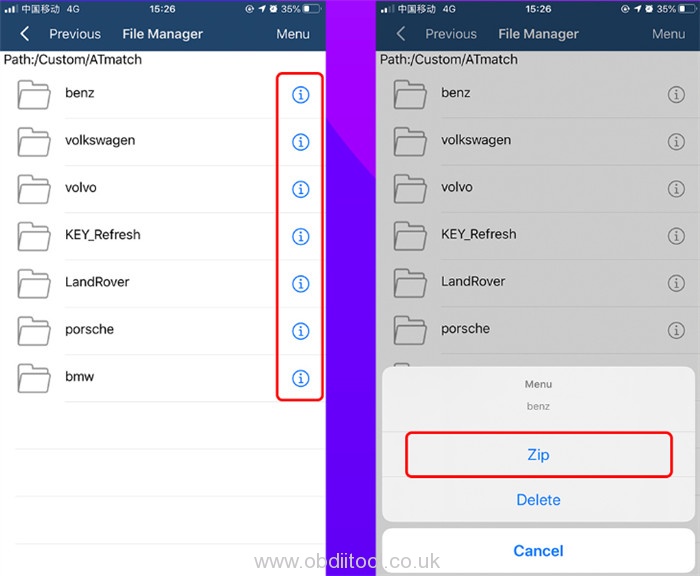
Click on the corresponding symbol on the right side of the zip package
Then tap “Share”
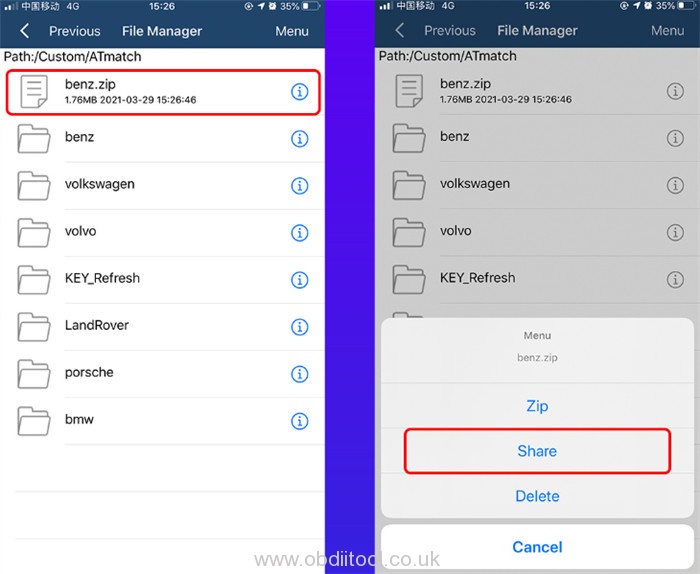
Select the APP you want to share with, such as WeChat, QQ, WhatsApp, etc.
e.g. share with WeChat
Select “Send to Chat”-> select the object going to share with-> click “OK” to complete sending
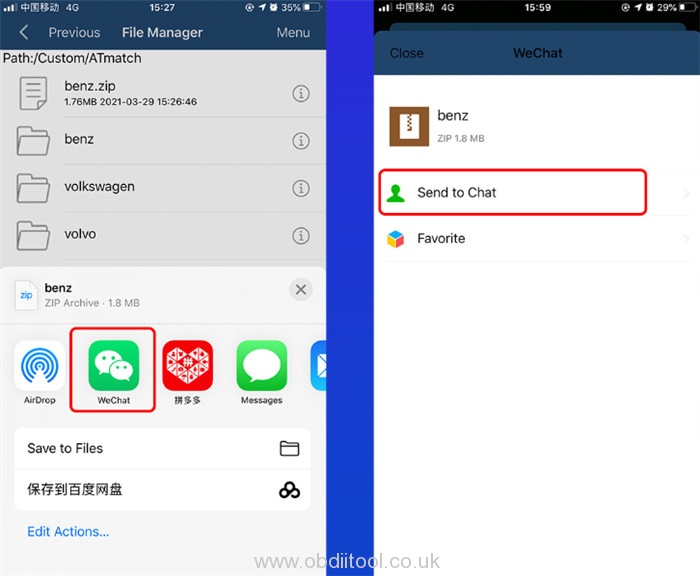
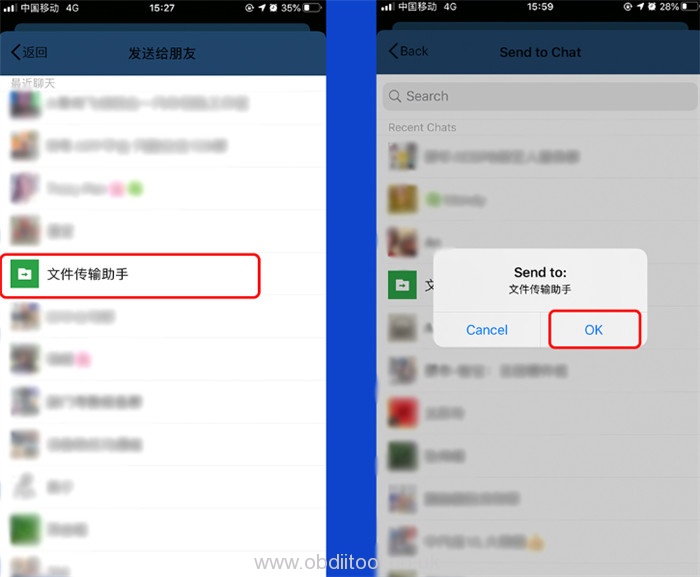
2.Export Mini ACDP data from Android/ Windows
It’s easy to export on these two systems.
For Android (Huawei, Xiaomi, OPPO, Samsung, etc. Qualcomm chipset mobile phones):
The Android phones already come with file manager function.
Just enter “File Manager”-> select “yanhua_acdp”-> select the corresponding file you want to share with
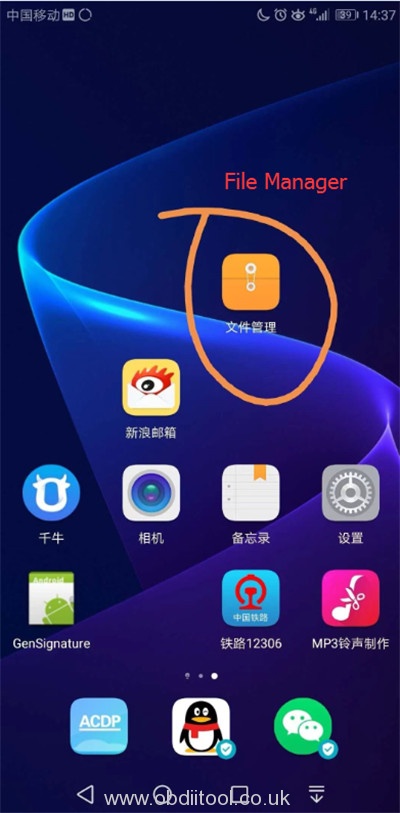
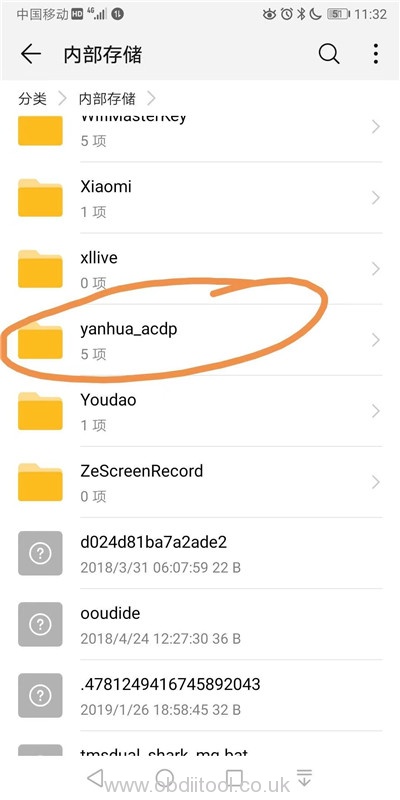
For Windows system (XP/7/8/8.1/10):
Just select the data file you desire and export with “save as”.
Hope it helps!



