Question
How do I save these GM vehicle fault codes from Foxwell NT530 to print out? Please help me.
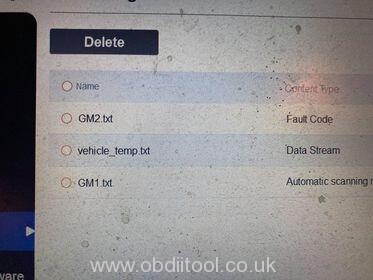
Operating Steps
Here is taking Foxwell NT624 Elite Automater Pro as an example. The procedure applies to most Foxwell scanners such as Foxwell NT650 Elite, NT680 Pro, etc.
Step1. Save Data File
Follow the 2 paths below to save vehicle data files on Foxwell tool:
- EOBD >> Automatic selection >> Save
- Read codes >> Stored codes >> Save

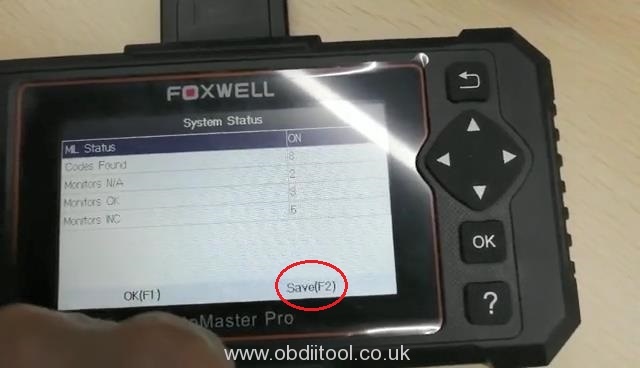



Step2. Check Data File
Follow the path to check if data files are saved successfully.
Data manager >> Fault codes >> EOBD


Step3. Transmit Data
- Go to “Update”, connect Foxwell tool with PC via USB cable.
- Wait for a while until you can find out the “EOBD” file.



Step4. Print Diagnostic Data
Log in Foxwell software, follow the path to print.
Data Manager >> EOBD >> Report >> Print
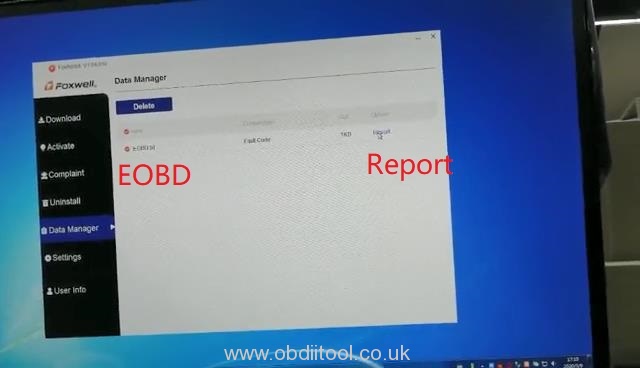
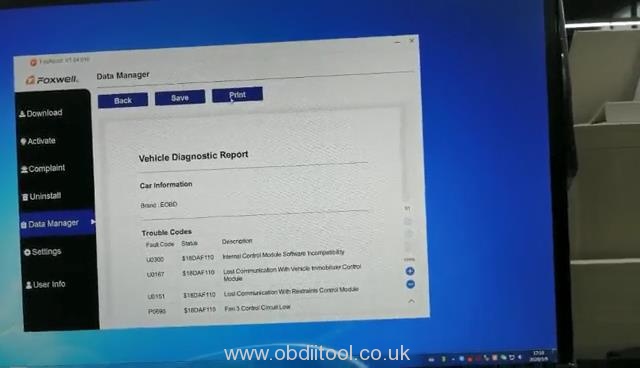
Completed!
Hope this is helpful.



